How to Block Ads on Wikia
Wikia is repeatedly criticized for inappropriate ads. Of course, we know Wikia is a commercial project and gains profit from advertising, but a little concern about the users would be nice. For example, Wikia is not ashamed to display auto-playing video ads with sound which is unacceptable even according to Google’s Coalition for Better Ads. It’s just delightful to go all over your tabs searching for the bloody one that plays shampoo commercial. To stop that madness you will only need an ad blocker for Wikia.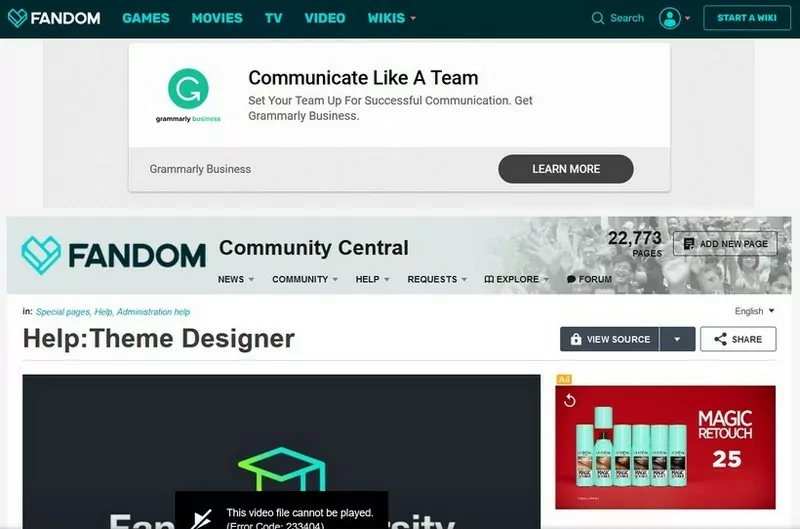
How to Block Wikia Ads Using AdLock
Wikia doesn’t provide options to opt out of advertising on its pages. The only way to get rid of ads on Wikia website or app is to use an ad blocker.
Block Ads on Wikia Website
The first thing you have to do to remove Wikia ads is to download and install our application. You get a 14-day test period to experience all AdLock advantages at full volume. It does not oblige you to buy an app after the trial expires. You’re free to delete AdLock at any time if you’re not satisfied with it or have no heart.
Open and adjust AdLock
AdLock will automatically remove banner ads on Wikia at the moment you launch it. Neither your Google Chrome or any other browser require additional ad blocking extensions. AdLock removes all sponsored elements from all fandom pages. So if that’s all you want you can close AdLock window and go read the latest news from Westeros. But if you’re inquisitive, you can adjust our ad blocker to meet your needs. For example, you want to shut off an ad blocking on a certain website, but you don’t want to deactivate AdLock completely then you add the URL of such website to your list of exclusions. The list can contain both websites and applications. To do so open an Ad Blocking tab in the application, choose Allow List, click Add Item and type a URL in this format: www.example.com. Since then all websites will have no ads except that one.
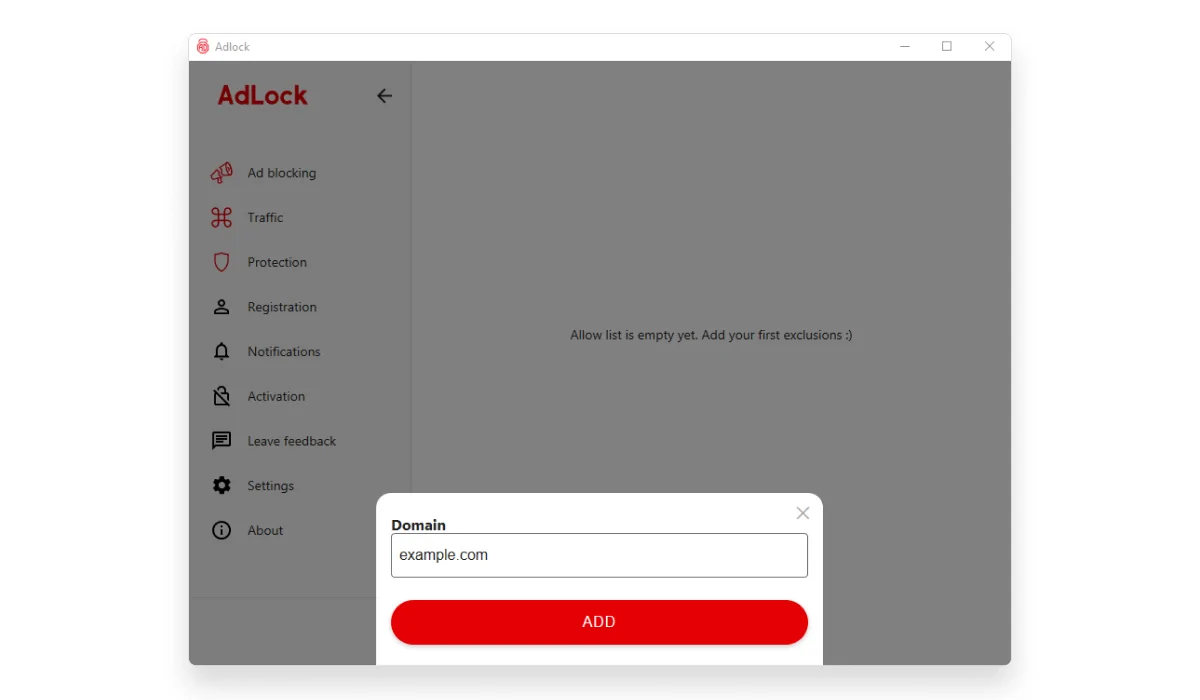
Remove ads from Wikia app
To use Wikia app with no ads on your Android download AdLock from here and install it on your device. Then follow instructions of the guide below to adjust AdLock:
- Check for updates
Open an application, tap on the three dots on the top right corner and choose Check updates. In a new menu tap on UPDATE ALL
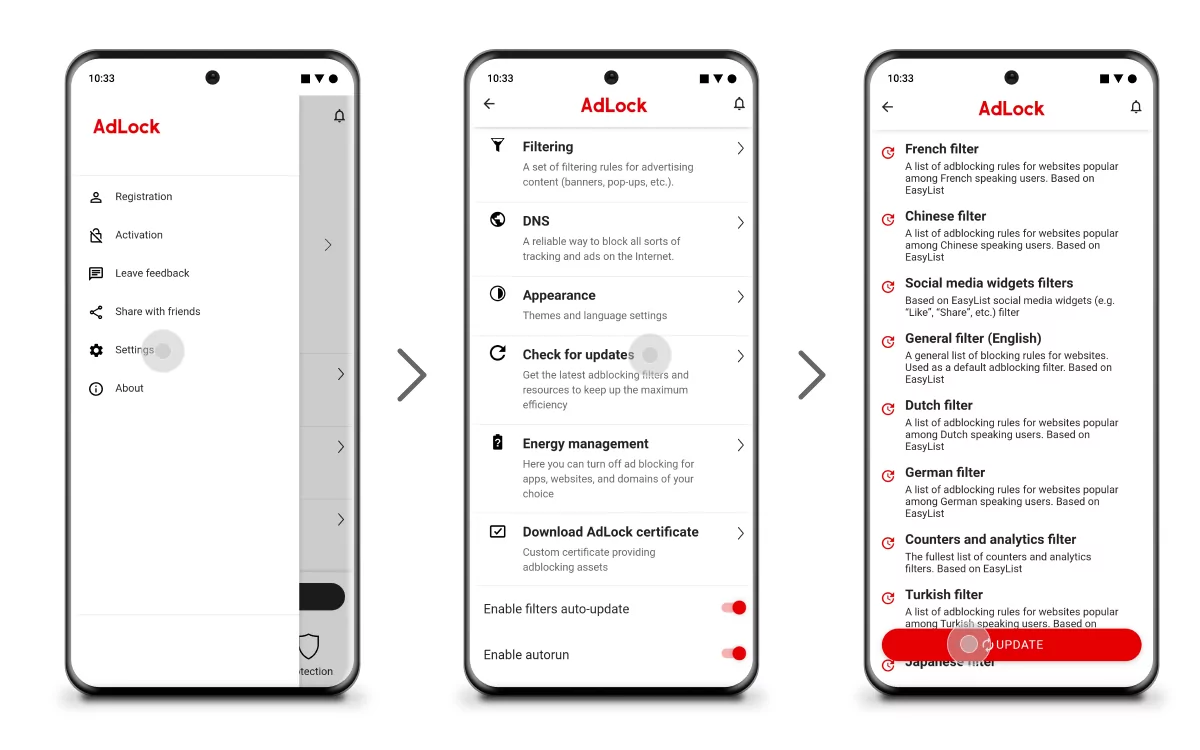
- Switch to the AdLocker tab and enable http filtering. In a pop-up window tap OK. Then you will be asked to set a drawing pattern to verify your identity for future actions. Draw a pattern you surely will remember.
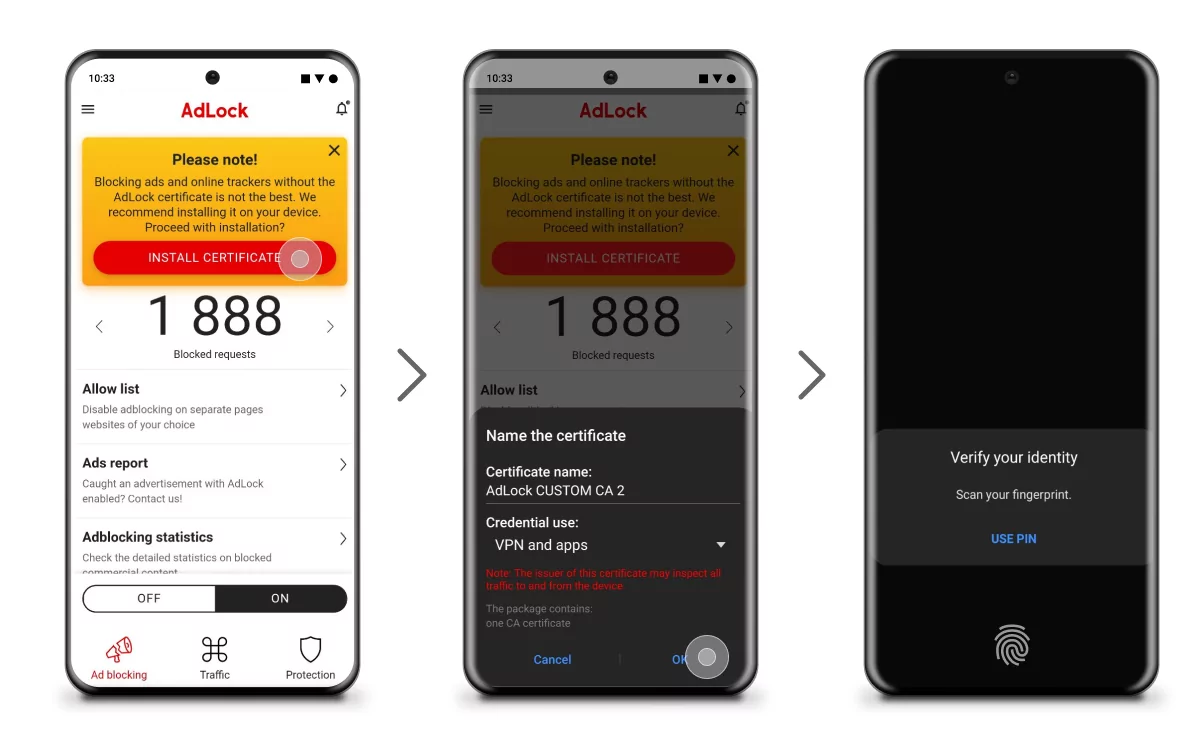
That’s it! No more ads on your favorite fandoms!