How to Block Hero Wars Ads from Everywhere | AdLock
Hero Wars ads have gloriously entered the embarrassing hall of the most misleading mobile video ads. I must say, I sympathize with the scriptwriter, as their imagination knows no limits, creating 1000 advertisements that barely have anything in common with the source material. Some poor soul even collected them in the Hero Wars Ads Collector YouTube channel, so, in the hours when you have absolutely nothing to do or, conversely, have a lot on your plate, you can watch them and hate yourself later. For those who have already seen too many and want to know how to get rid of Hero Wars ads, we’ve prepared this little guide.
With the tips in this article, you can make your phone screen, browser, and computer territories free from Hero Wars ads. We’ll discuss useful settings and free AdLock solutions that will block ads for good.
Annoying Hero Wars Ads on YouTube
As the intro suggested, Hero Wars ads mostly infest YouTube. The problem with them is not only their misleading nature but also their tendency to serve oversexualized and, at the same time, disgusting content, like this gem:
But more often than not, they provide confusing information about the game. I played Hero Wars so you don’t have to and hated the ads even more. While it’s not another match-three, which is good news, the game is much simpler than the ads suggest. If you’re a fan of RPGs and got excited by the alleged gameplay shown in the ads, you’ll be disappointed. It’s time to block Hero Wars ads on YouTube.
How to block Hero War ads on mobile devices
Unfortunately, no mobile settings are capable of solving the Hero Wars ads problem for you. Only third-party solutions are available when dealing with mobile devices. But worry not, we have at least three sweet options to suit any taste and budget.
Browsers with Built-in Ad Blockers
If you don’t mind watching YouTube videos on the web version instead of the app, consider using a mobile browser with ad-blocking capabilities. A prime example is Brave Browser, which is free, open-source, and boasts a cross-platform design that prioritizes security. However, its default ad-blocking feature may occasionally disrupt websites and hinder their performance. The most concerning drawback, though, is its business model.
Use AdLock
You can also enjoy YouTube without annoying Hero Wars ads for free with AdLock on iOS. Follow these steps to activate AdLock on your iPhone or iPad:
- Download and install AdLock for iOS.
- Go to Settings, find Safari, and tap on it.
- Tap on Extensions and toggle on all AdLock switches.
- Launch AdLock and activate the Ad-free web surfing toggle for ad-block. Wait for the filters to download.
The above steps will block ads exclusively in Safari. If you want to extend ad-blocking to apps and games on your iPhone:
- Choose a $12 yearly or $3.49 monthly Premium plan after toggling the switch. Remember, one subscription covers multiple apps. Plus, you can enjoy a 7-day trial and get a refund if dissatisfied.
Android users can also enjoy smooth, ad-free web surfing with AdLock. Here’s how to block Hero Wars ads on Android phones and tablets:
- Download and install AdLock for Android.
- Launch AdLock, tap the hamburger menu, and select Settings.
- Check for Updates, then tap UPDATE.
- Navigate to the AdLock tab and press the red INSTALL CERTIFICATE button for HTTPS filtering.
- Confirm your identity using a fingerprint, pattern, or password.
- Enjoy your 7-day free trial!
- Once your trial ends and you’re hooked on an ad-free life, tap Buy Now and select a plan.
Purchase an ad-free option within the app
As the problem mainly persists within YouTube, you can subscribe to YouTube Premium to stop Hero Wars ads. The subscription price varies depending on your region. Open the YouTube app, tap on your profile icon, and then tap on “Get YouTube Premium” to find price information.
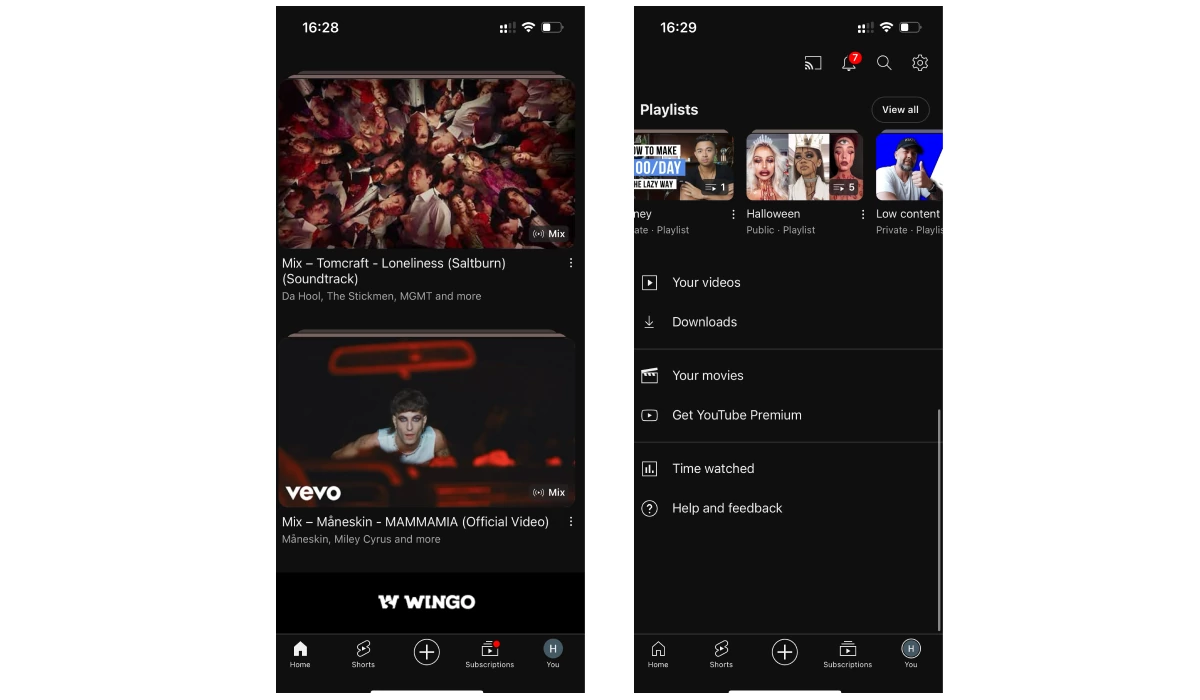
Blocking Hero War ads on PC
Instead of pondering over why Hero Wars ads are so misleading, it’s better to eliminate them. Just like on mobile devices, we have three options to rid your PC of ads.
Use the AdLock desktop application.
AdLock’s paid computer applications are equally powerful as their mobile counterparts, offering enhanced ad-blocking across browsers, apps, and games, with plans starting at $1 per month for yearly billing or $3.49 monthly. Here’s how to use AdLock on your PC:
- Download and install AdLock for Windows or Mac.
- Select your plan.
- Acquire your license key.
- Launch AdLock.
- Click Activation to paste your 9-digit license key.
- Switch the toggle to On for ad-blocking.
Use an ad-blocking browser extension.
The well-known solution to block Hero Wars ads and other visual clutter is to use an ad-blocking add-on in your browser. There’s a plethora of extensions available in every browser store, but the real challenge lies in finding a safe option. Allow us to introduce AdLock, an excellent ad-blocking extension for Chrome and Safari browsers. It’s totally free and does a fantastic job of blocking ads on the internet while respecting your privacy. Plus, our paid versions support the free ones, so there’s no need to worry about us collecting your data.
Editing hosts file
Another free option is blocking ads with host files. It’s not highly effective because it only targets specific domains and requires manual updates, which is why so many Hero Wars ads might still slip through. But it’s worth the hassle if you’re eager to save a couple of bucks.
Edit hosts file on Windows:
- Open Notepad as Administrator.
- Go to “C:\Windows\System32\drivers\etc” and open the hosts file.
- Add lines like “127.0.0.1 ad.doubleclick.net” to block an ad domain run by Google.
- Save the file and exit.
- Flush DNS cache in Command Prompt: “ipconfig /flushdns”.
- Restart your browser for the changes to take effect.
Edit hosts file on macOS:
- Open “Applications,” then click on “Utilities,” and “Terminal.”
- Enter the command: sudo nano /private/etc/hosts
- Input your password when prompted and hit “Enter.”
- Add the line 0.0.0.0 “ad.doubleclick.net” or paste your list.
- To save your changes, press “Control+x.”
- Confirm by typing “y” and hitting “Enter.”
Conclusion
While not all Hero Wars ads are disgusting, they certainly have earned a spot among the most fake ads. From their misleading content to confusing gameplay portrayals, they’re a nuisance. Luckily, we’ve got solutions: AdLock for mobile, browser extensions, and even hosts file edits for PCs. So, arm yourself with our tips, and may your browsing experience be blissfully ad-free!