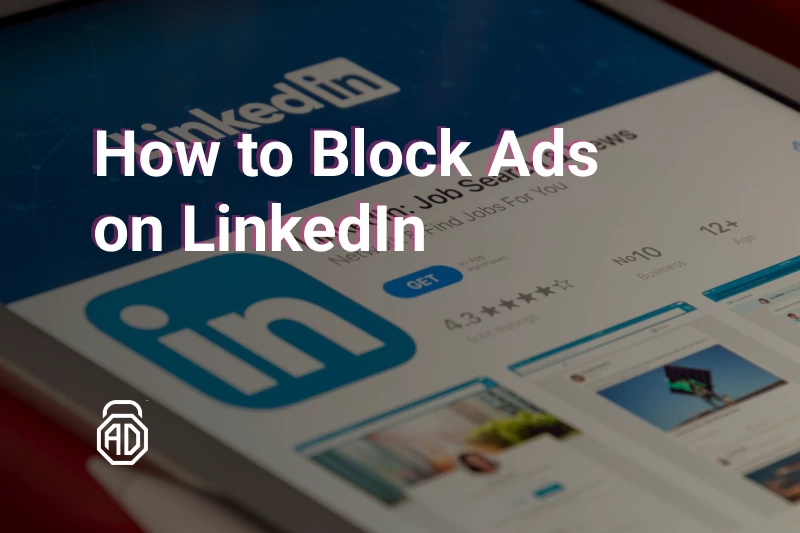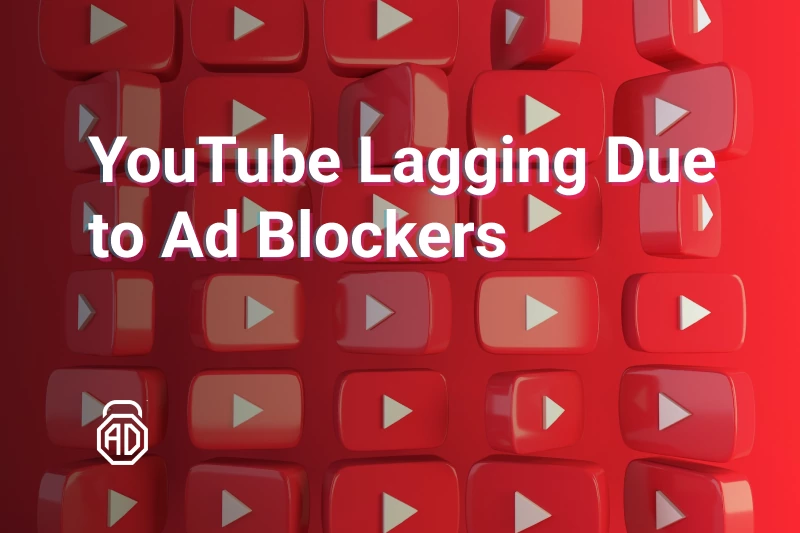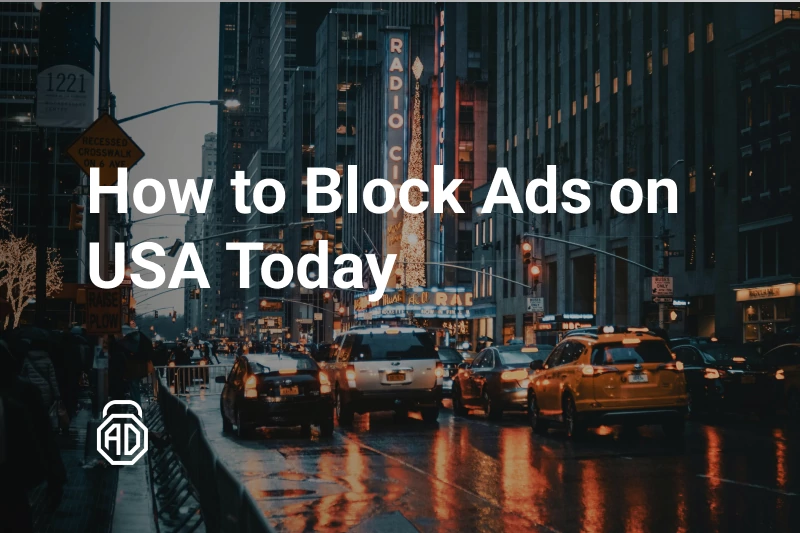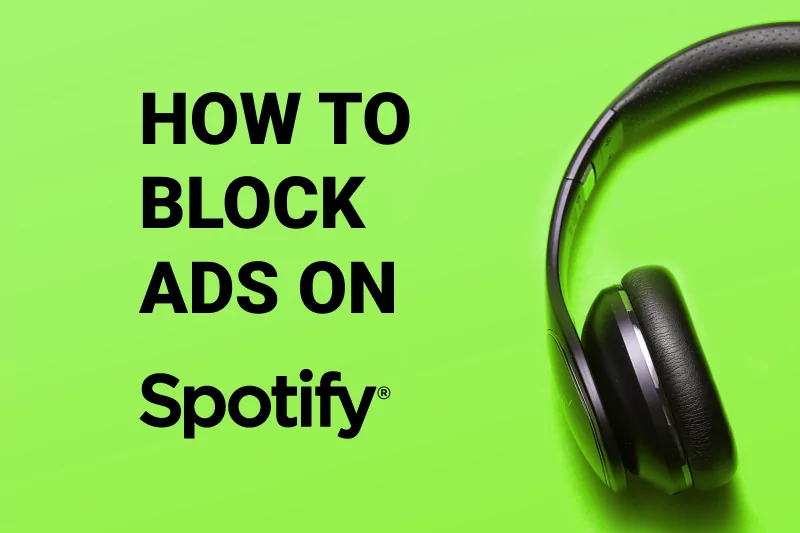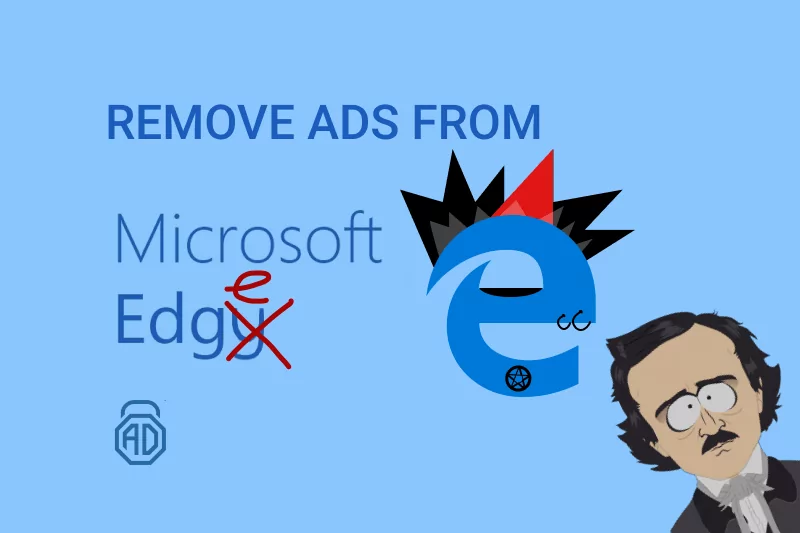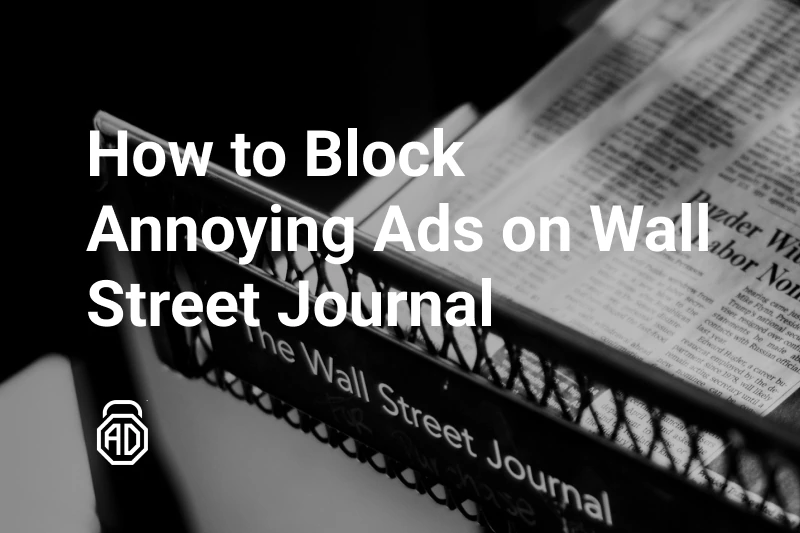Simple Guide on How to Disable Third-Party Cookies [2024 Update]
Remember the last time you were surfing the web and saw a pop-up on a website saying it used cookies? Most probably you didn’t even read the text on that pop-up, and routinely accepted or declined it. Those who anyhow managed to read it, know, that the message convinced them that “We use cookies to enhance your browsing experience“. Very few people pondered over the real purpose of collecting and processing cookies, and even fewer wondered if and how their permission could cause harm. This article will give you shivers but also an answer on how to block third-party cookies.
What are Third-Party Cookies?

There are two types of cookie files — first-party and third-party. Technically, there is no difference between these two types of cookies. Both of them are data files and have similar purposes. What’s different is how they are created and used by websites.
First-party cookies are useful. They contain information that you probably don’t want to store in your own memory — logins and passwords to Facebook, Twitter, etc. They save information about products added to the cart in your favorite online store and even if your internet suddenly goes down, you will most likely find them there when you’re back. Cookies from the websites you commonly use do make your life easier. Third-party cookies do not.
As you can understand from their name, third-party cookies are set up by third parties and they have nothing in common with a website you visit. Generally, those third parties are advertisers who track you across all pages where they landed ads or web bugs. You can once visit a plumber online store just because and then you’ll see tap advertisements all over the internet. Not only it violates your privacy, but you also never know across how many domains tracking is done, and in whose hands your personal information ends up. It feels pretty much like being stalked by a weirdo on a street. Some weirdos like exhibitionists will just harmlessly flash you their ads while others can literally steal your ID. So, if you want to stop third-party cookies from stealing your sensitive data, it’s better to disable them.
How to Block Third-Party Cookies?
There are two simple ways you can remove third-party cookies. First: you can browse the internet in private or incognito mode. Second: you can block third-party cookies directly on your browser.
Disable third-party cookies by using private or incognito mode
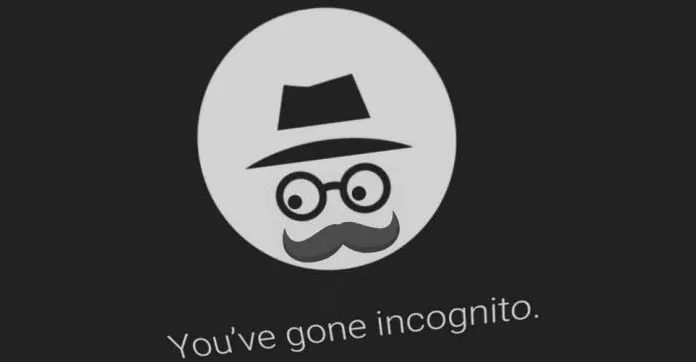
On most browsers, to go incognito you should RMB click the link and choose “Open in a private window/Open in incognito mode” from the shortcut menu.
Pros: It’s the easiest way to stop tracking your browsing history across multiple sites.
Cons: Your visits won’t be saved in your browser history so it will be difficult to find something later. Your internet provider will still be able to track your visits. Private browsing/incognito mode doesn’t protect you from spyware and bugs.
Disable Third-Party Cookies Directly on a Browser
All you need to do is update your browser settings. See how to do it via your browser below.
Pros: There’s no need for installing additional applications.
Cons: It doesn’t protect you from scammers and phishing attempts.
How to block third party cookies on Google Chrome
- Click the three-dot menu button (“⋮”) “Customize and control Google Chrome” in the right top corner of your browser window and choose “Settings”;

- In the opened window scroll down, click “Advanced” and in “Privacy and Security” choose “Content settings”;
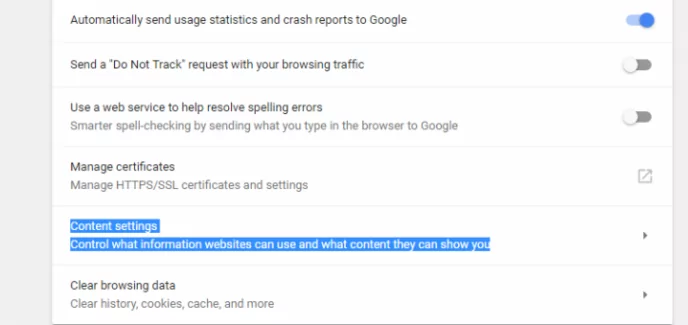
- Click “Cookies”;
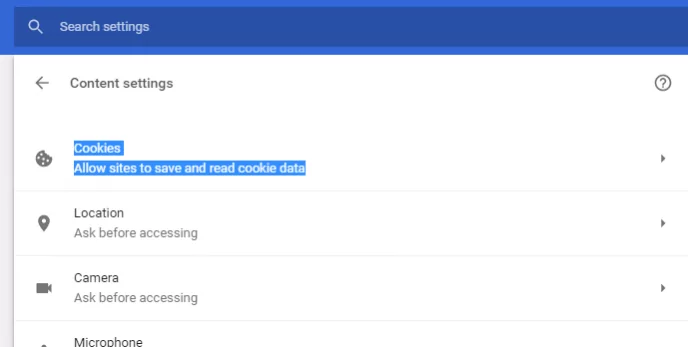
- Turn “Block third-party cookies” ON.
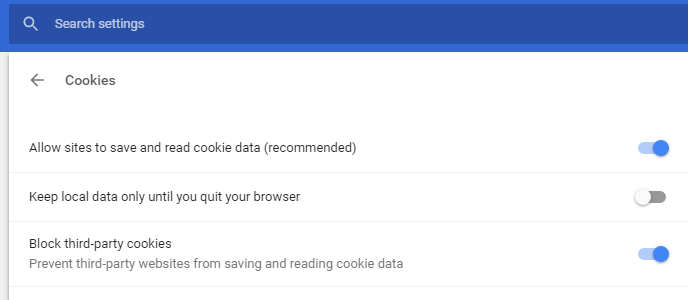
After that, all cookies from sites other than the one you visit will be blocked, even if those cookies are from the sites from your exception list.
Read Also: How to block ads on Chrome
How to disable third-party cookies on Mozilla Firefox
To start with, we’d like to mention the privacy improvements that Mozilla introduced into Firefox. In June 2019, Mozilla turned on its “Enhanced Tracking Protection” feature, which blocks cookies from third-party trackers by default. If you download the latest version of the Firefox browser, the tracking protection will be enabled by default as a matter-of-course. This feature can be found by a small shield icon in the address bar. By clicking the shield icon, you open the Enhanced Tracking Protection menu containing a range of adjustable settings and a “Reports” section. In the “Reports” you’ll find a list of companies labeled as third-party cookies and online trackers blocked by Firefox. This feature focuses on blocking only third-party data collectors and trackers while letting little helpers (first-party cookies) do their useful work.
If you use legacy Firefox out of necessity or for some other reason, then the following guide is for you. Here’s how you disable third-party cookies on an older version of Firefox:
- Click the hamburger menu button (“☰”) and choose “Options”;
![]()
- In the opened window click the “Privacy” panel;
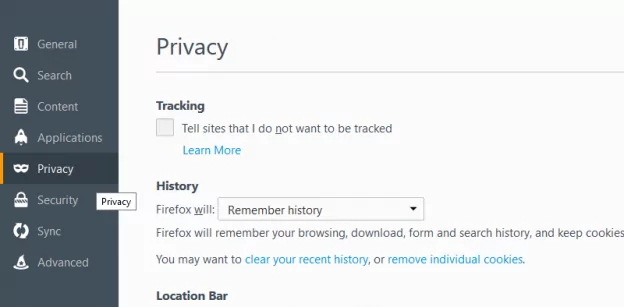
- Go to the “History” section, open the drop-down menu next to “Firefox will” and choose “Use custom settings for history”;
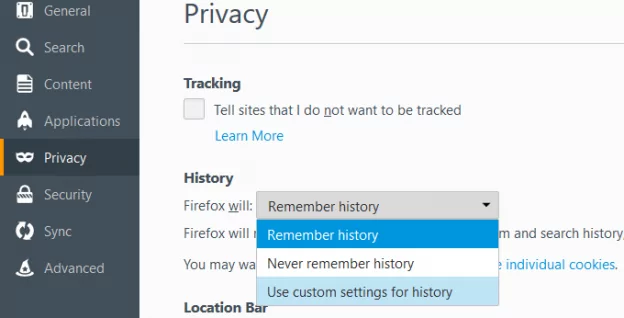
- In the drop-down menu next to “Accept third-party cookies” choose “Never”.
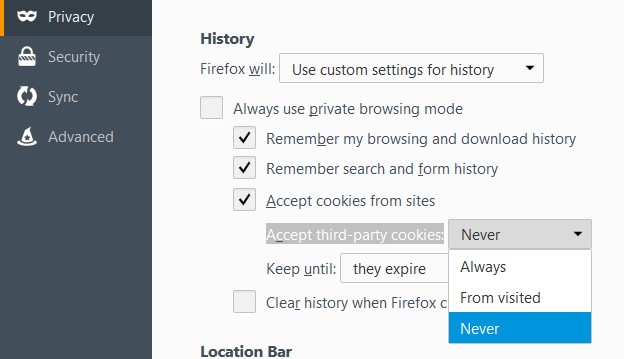
Mozilla support warns that after those changes take force, a bunch of websites might be unavailable. In that case, better use option “From visited” so you can properly view commonly used sites.
How to block third party cookies on Microsoft Edge
- Click the three-dot menu button (“⋮”) and choose “Settings and more”;
- Click “Site permissions”;
- Click the “Cookies and site data” option;
![]()
- In the new window, toggle the “Block third-party cookies” switch;
![]()
Read Also: How to Remove Ads from Edge Browser
Final Words
To admit, it’s really good for your computer to clear both third-party cookies and regular cookies once in a while. Although we’ve figured out that first-party cookies are useful little helpers, when accumulated over time, they clutter your computer and eat up space on your drive. Also, using your cookies third parties can track your visits on the web which is not good in terms of privacy and security. For more useful information about internet security visit our blog and find answers to your questions.