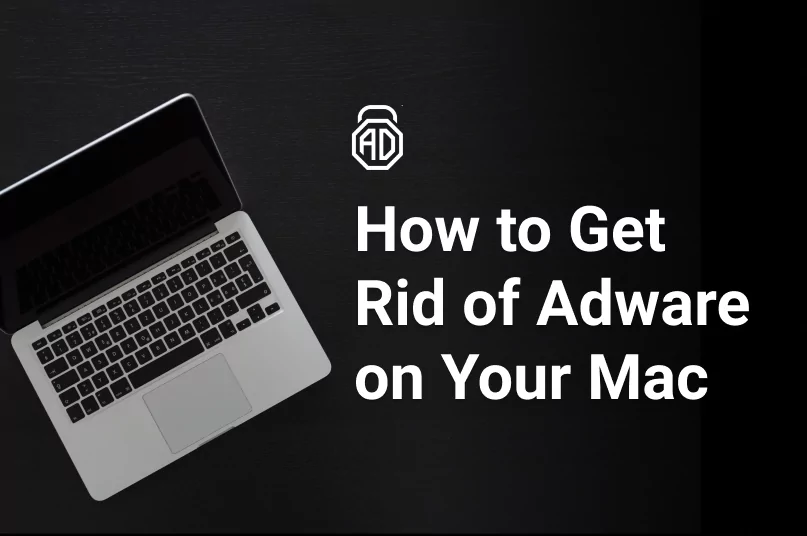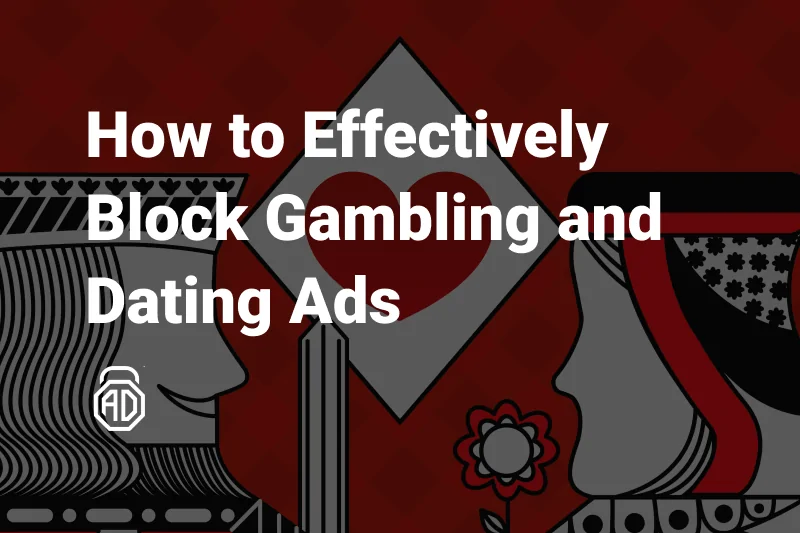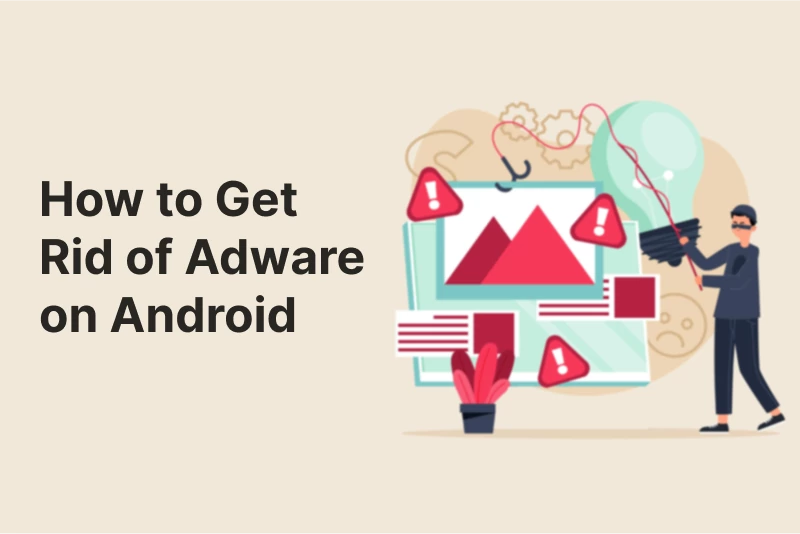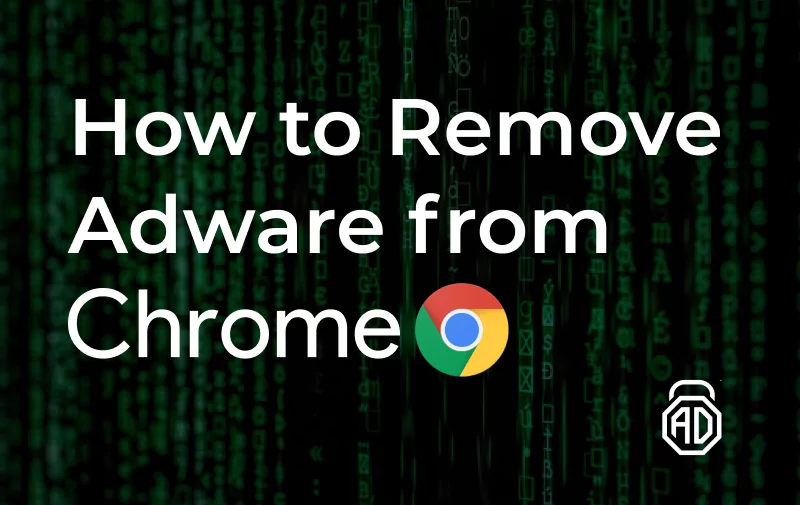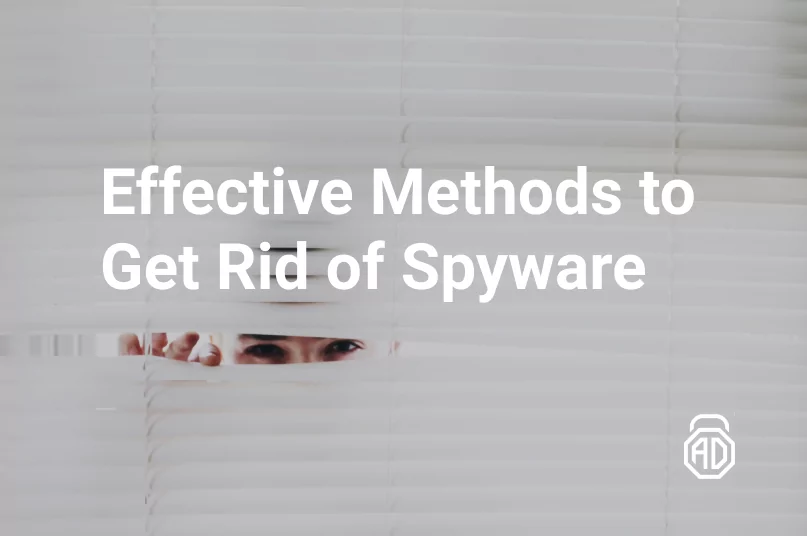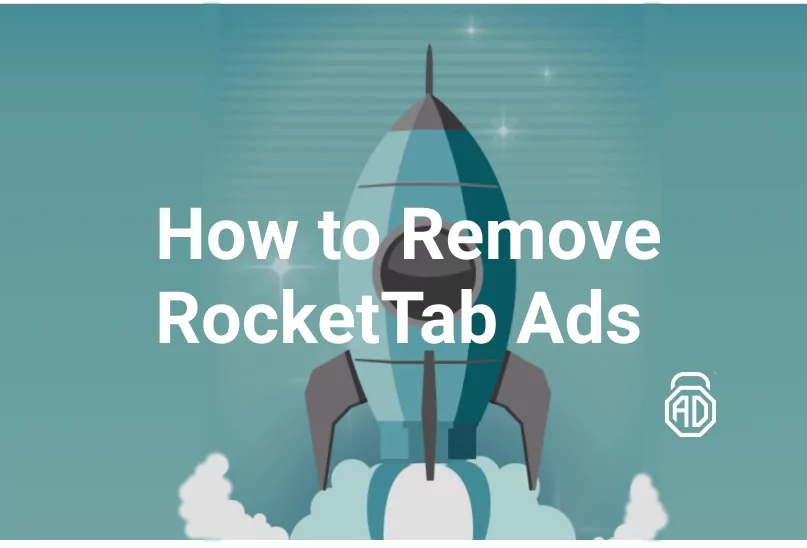How to Remove RocketTab Ads
Our Internet searches are so full of ads and spam of all sorts, that you might think sometimes — it can’t get any worse. Well, it can. The insidious advertisers are constantly developing new ways to feed you even more promotions, while intruders are using online marketplaces to steal, extort, and hijack. And some of the new technologies are designed purely to serve those shady goals, like RocketTab. Nobody knows when and how their devices were infected with the RocketTab but everyone desperately wants to get rid of it, for a handful of good reasons.
What is RocketTab?
First introduced in 2015, RocketTab is an adware program that promises users some enhanced web browsing, searching, and shopping possibilities. Lightweight installation package and seamless integration make it appear almost native to the web browser interface, to the extent that some users don’t even notice any big change. RocketTab adds up to the normal Google search result page, Amazon suggested products panel, or banners on the web pages, providing the relevant links. And this is the main danger. Looking completely legit these links contain potential dangers that may hijack the information, moreover, it is nearly impossible to figure out how to disable RocketTab on one’s machine.
Why Are These Ads Dangerous?
RocketTab is classified as a browser hijacker, and the cybersecurity experts call it a potentially unwanted program, or PUP. Not only does this adware change the settings of users’ web browsers without their consent or knowledge, but the whole user experience operating the RocketTab-infected device becomes a terrible nightmare.
It starts with the way RocketTab gets into someone’s PC or Mac. Very few people on this planet ever felt a motivation to download it from the “official” website. More likely, they fell a victim to the unlawful third-party installation: bundled with a piece of useful free software, RocketTab is being installed, often without any notification to the user.
RocketTab doesn’t need a second invitation to your hard drive. Once installed, it will change your browser settings, multiply the number of ads, banners, and pop-ups you see, replace in-text links with misleading ones, as well as significantly slow down your PC or Mac. In some cases, web browsers become completely unusable because the whole screen is filled with the RocketTab powered by Advertise, Brought to you by RocketTab, or similar types of boxes. Following any links in such boxes exposes you to hijackers, spyware, and viruses, as there is zero trustworthiness about who can advertise with RocketTab. They are also collecting your browser cookies and gladly share them with anyone of interest to spy on you and your online activity.
Finally, RocketTab powered by Advertise removal can be extremely hard to figure out yourself, without a prior experience of dealing with such nasty adware. Therefore, below we will list the detailed step-by-step instructions on how to remove RocketTab ads for the two most popular OS.
How to Get Rid of RocketTab on Windows
Uninstall Suspicious Programs via Windows Control Panel
- Press the Start button and continue to the Control Panel;
- Navigate to Programs > Uninstall a program section;
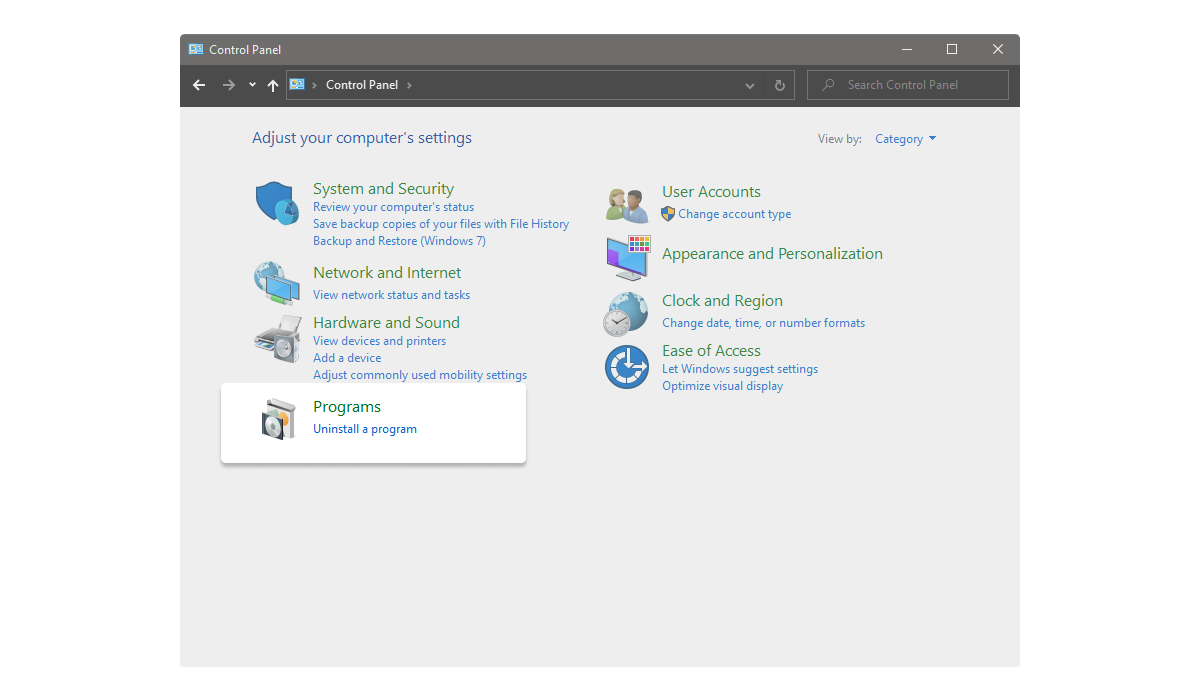
- Under Programs and Features, you will see the list of all applications installed on your PC. Try to spot all the unwanted programs or anything you don’t recognize;
- Right-click RocketTab or other known adware and click Uninstall;
- Follow all the steps from the Uninstall process but don’t reboot your PC until all the unwanted items are found and removed;
- Close the Control Panel window at the end of the process.
Install AdwCleaner to Remove “Ads by RocketTab” Adware
AdwCleaner is a small and handy utility from Malwarebytes made to scan the PC detecting most types of malware and PUP, including RocketTab. A good place to start would be to download AdwCleaner using this link and follow the next steps:
- Run AdwCleaner. Click Allow if prompted about security;
- When the AdwCleaner window is open, click Scan;
- It will take a moment for the program to detect all the malware and PUP. Once the scan is over, select all items in the list and click Quarantine. These processes will be disabled;
- You will see the message that all programs are going to close, confirm by clicking OK;
- After the restart, AdwCleaner will display the log file with all the items removed from the machine. Take a look at the list and move to the next section.
Scan your Computer with Anti-malware Software (Norton, Kaspersky, BullGuard, Malwarebytes) 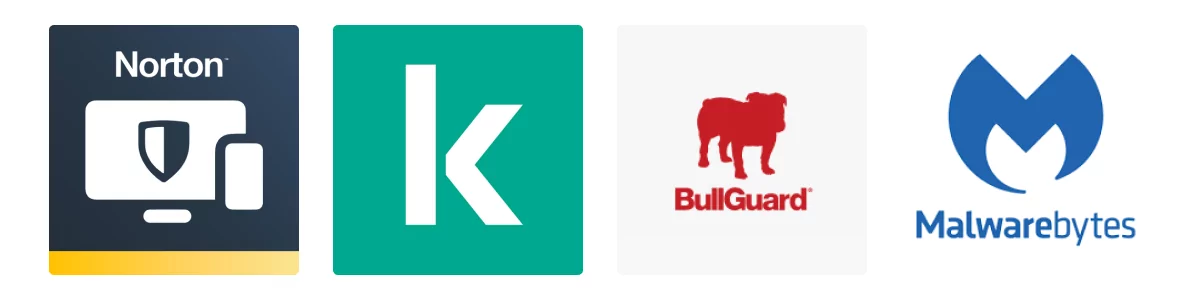
This step will help you to understand whether AdwCleaner did its job well enough to remove RocketTab completely. It is up to you to decide which anti-malware software to use. The most important is for it to have adware and PUP filters, as well as not to conflict with the other antivirus programs you already have installed. Please note, that the majority of providers (e.g. Norton, Kaspersky, BullGuard, Malwarebytes) offer full functionality only in their paid plans, whilst the free version would usually be quite limited.
We recommend Malwarebytes, as it lets you enjoy most of the antivirus functions of the Premium version for free, indefinitely. Besides that, Malwarebytes can run alongside any other security software, and it has a very easy-to-use, AdwCleaner-like, interface. Download it here and follow the same steps from the previous section of our guide. Note, that the scan will take longer because it is more comprehensive, so get yourself that cup of tea while waiting for the final result.
Usually, the combination of these two tools performing a throughout check of your PC is sufficient to effectively remove all the RocketTab files.
Reset Your Browser to Default Settings
Yet, in case of a severe adware infection, the RocketTab spam might still be an issue, even after all the above-mentioned steps. An extra resource for you would be to reset your web browser, meaning that all your settings and extensions will be permanently deleted. No worries about the passwords and bookmarks though — they will remain. To reset the most popular web browsers, such as Google Chrome, Microsoft Explorer, etc. follow these steps:
- Click the gear icon in the top right corner;
- Navigate to Settings > Advanced;
- Find a section called Restore default settings or Reset;
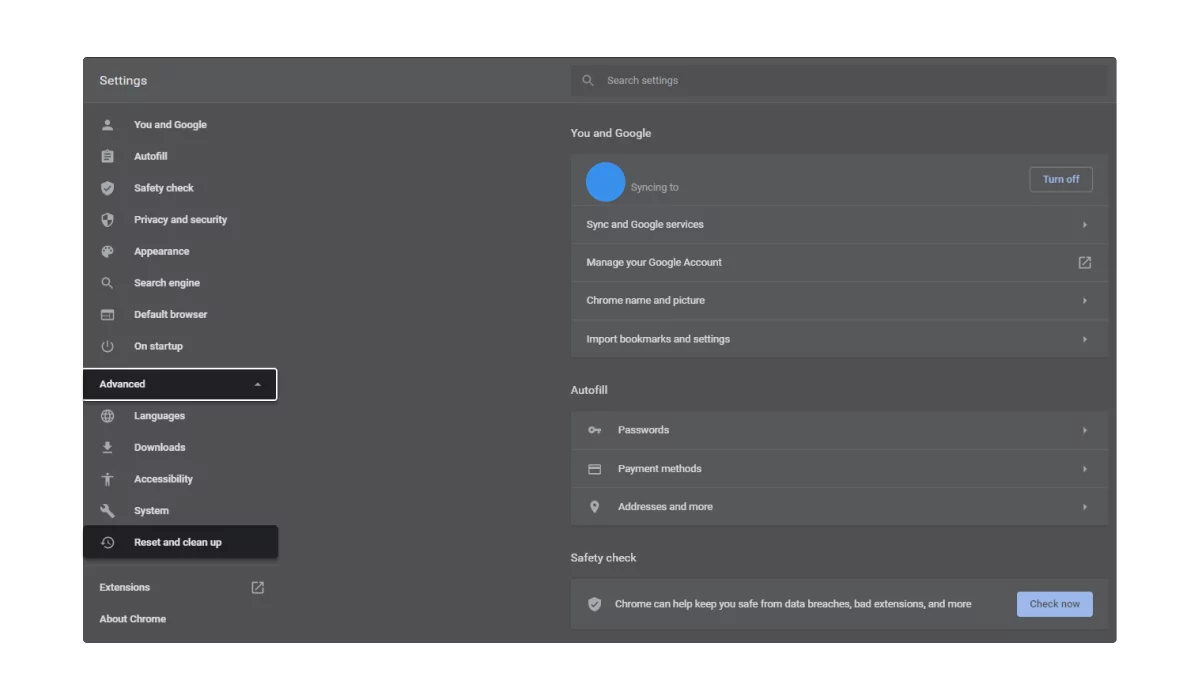
- Confirm by clicking OK in the dialog box and restart your browser.
How to Remove RocketTab on Mac
Mac computers are notorious for better protection from viruses but they can as well be infected with the RocketTab powered by Advertise adware. The good news is that Mac has a bunch of built-in security tools helping you to remove RocketTab ads without too much hassle. Here’s how:
- Click Go in your Mac’s upper panel and open Utilities;
- Navigate to the Activity Monitor tool;
- Locate the items that you don’t recognize in the list, particularly the ones mentioning RocketTab or anything related to shopping;
- Select each of these shady items and click Quit Process;
- Confirm the action by clicking Force Quit;
- Click Go again and open up Applications;
- Find RocketTab or anything else of your suspicion in the list;
- Right-click each suspicious entry and choose the Move to Trash option, confirm with your password if required;
- Click the Apple logo in your upper panel and go to System Preferences;
- Navigate to Accounts > Login Items. Now look for RocketTab or any other unwanted item in the list of startup processes and click the “–” icon to remove them.
Disable RocketTab Adware From Your Browser
Often, instead of being installed on one’s PC or Mac, RocketTab operates just like a web browser extension. In this case, no hard reset or too much work is needed to get rid of it altogether. Follow these simple instructions to eliminate the RocketTab extension:
from Internet Explorer
- Click the gear icon in the top right corner;
- Select Customize add-ons;
- Click each unwanted item and Remove at the bottom;
- Confirm by clicking Remove again in the dialog box.
Read Also: How to block ads on Internet Explorer
from Google Chrome
- Click the ellipsis (three dots) icon in the top right corner;
- Go to More tools > Extensions;
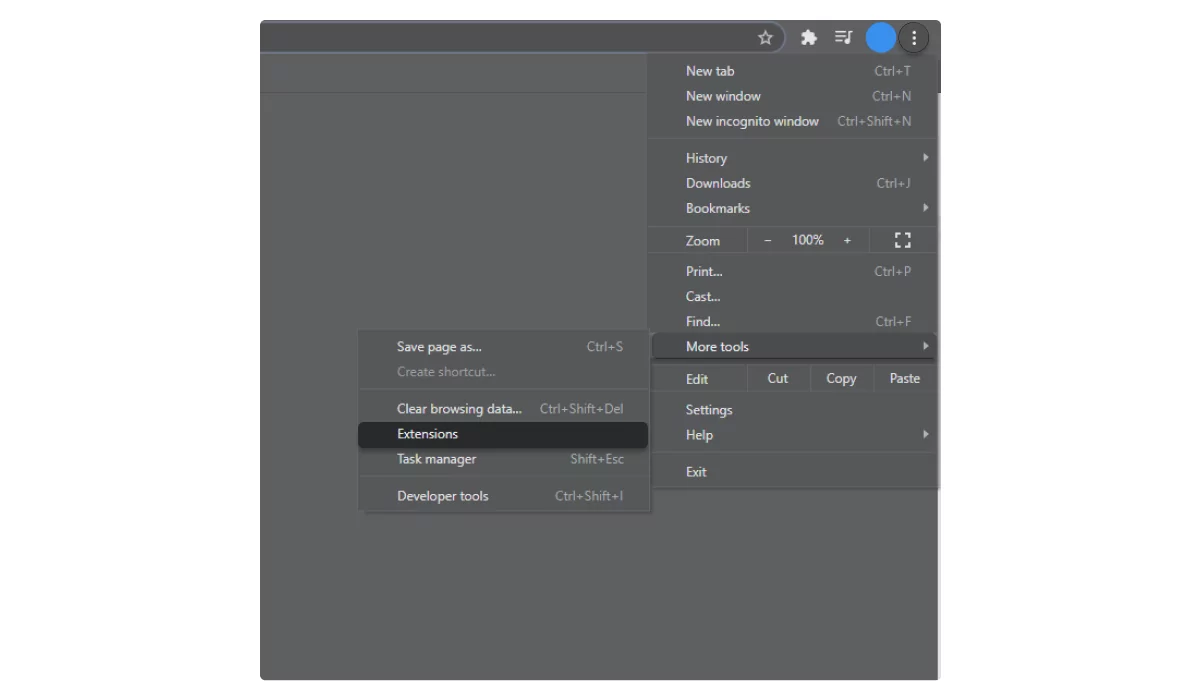
- Find RocketTab or any other unwanted item and click Remove;
- In the new dialog window you might want to tick the Report abuse box;
- Confirm by clicking the blue Remove button.
from Mozilla Firefox
- Click the hamburger (three lines) icon in the top right corner;
- Select Extensions in the drop-down list;
- Click the ellipsis icon next to the unwanted item and Remove;
- Tick the box to report the extension and confirm by clicking Remove again.
from Safari
- Click Safari in the upper panel;
- Go to Preferences > Extensions;
- Select the unwanted item in the list;
- Click Uninstall and confirm your action.
from Microsoft Edge
- Click the ellipsis icon in the top right corner;
- Select Extensions in the drop-down list;
- Click Remove below each unwanted extension in the list;
- Confirm your action and report abuse if necessary.
Surely there were a lot of steps. But following them was worth it as now you can browse the Web with so few ads and no annoyance. Enjoy!
How to Prevent RocketTab threat with AdLock
RocketTab adware is one of the numerous unwanted software pieces sailing under the false colors of useful tools. Some of them lurk deep behind the scenes of system processes so chances are you won’t even notice their activity.
To guard your PC, sensitive data, and nerves from malware and adware intrusion, you should opt for a reliable antivirus or an adblocker with a solid firewall and malware protection.
AdLock is a perfect solution to the problem of annoying ads, redirects, online trackers, bugs, diverse data collecting bugs, and, of course, malware. One tool can relieve your stress since the first launch. Since AdLock is designed to operate systemwide, you won’t need separate adblocking extensions for different browsers — AdLock cleans up all software on your computer including browsers and games. To admit, we don’t support the Acceptable Ads Program. We remove all adverts with no exception (but, of course, you may fine-tune our product and allow commercials on chosen websites). Ah yes, the cherry on top: AdLock plans are available for less than the price of a cup of coffee 🙂
Give AdLock a shot and see for yourself!