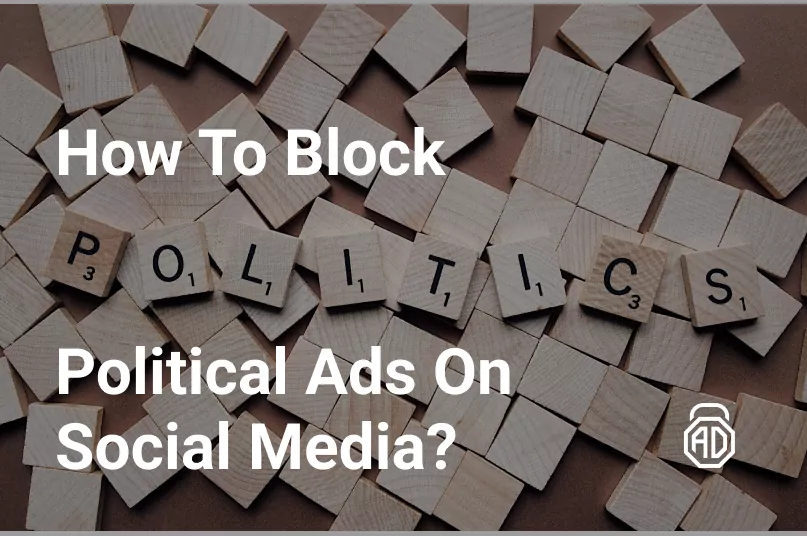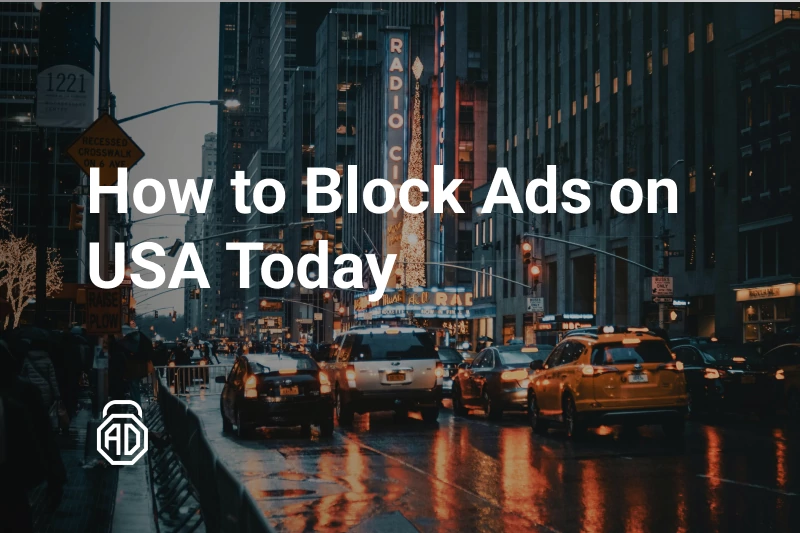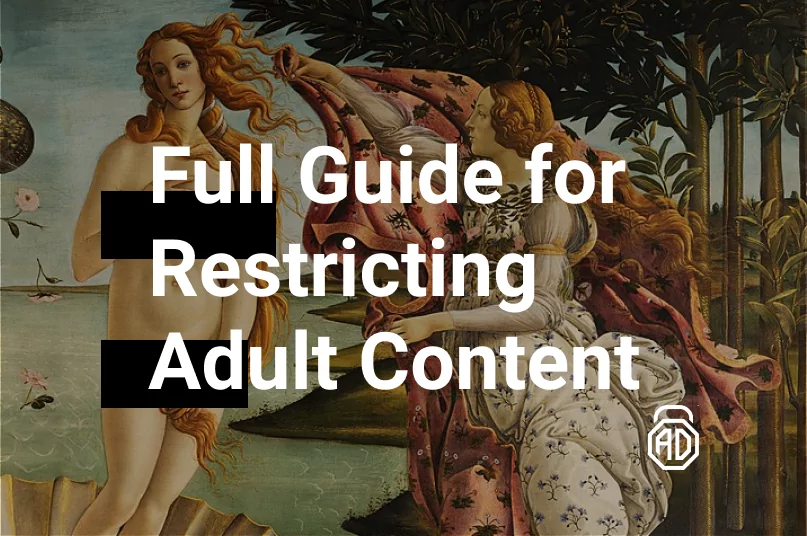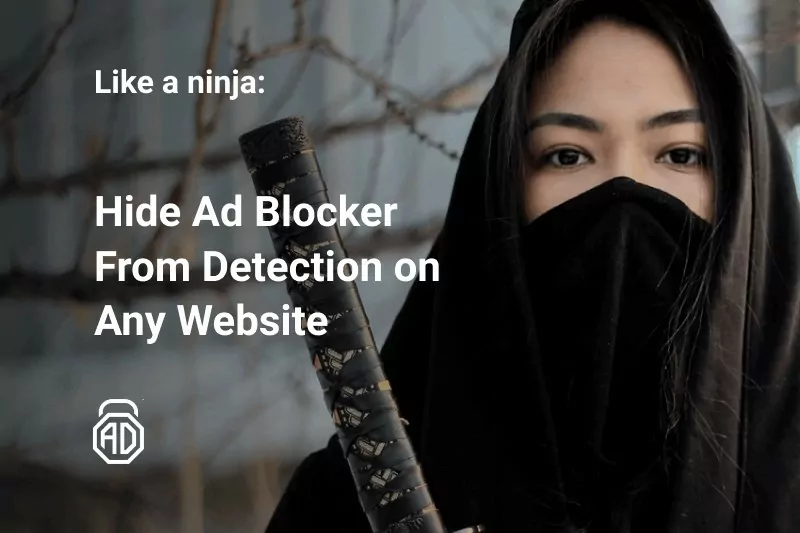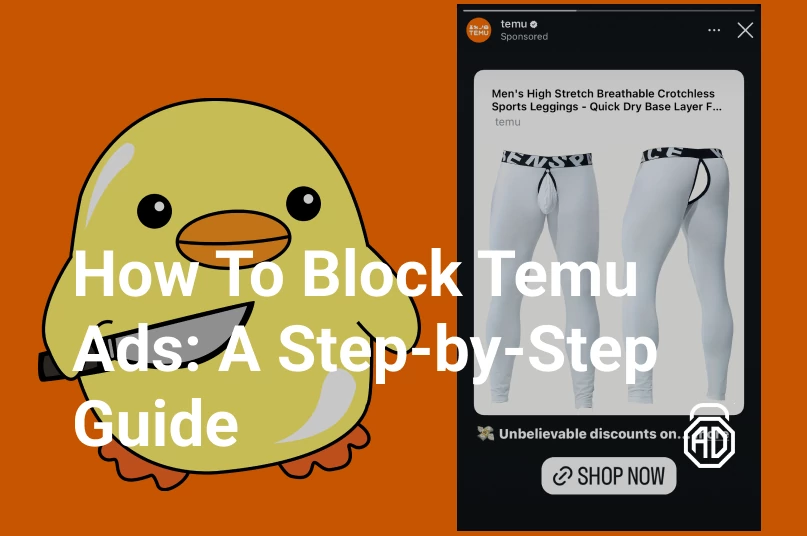How to Remove Ads and Spam Notifications From Any Xiaomi Smartphone
Xiaomi made a wonderful journey from a no-name Chinese brand to a global smartphone leader in just a few years. People love the devices made by Xiaomi for their simplicity, design, and great price-quality ratio. How does the company manage to offer its products at such a low price? The answer is in Xiaomi’s business model, which relies on the revenue generated by numerous ads supplied to the users. While some people are already quite used to seeing these adverts all over their smartphone’s interface, many of us wonder if there’s any way to block Xiaomi ads without a loss in usability.
Block Ads in Xiaomi Phone
Running MIUI, a custom skin based on standard Android, Xiaomi smartphones offer additional functionality, as well as alternative apps for many basic functions. All these apps are connected to the ad servers that the company is getting its profits from. So, when figuring out the way to get rid of Xiaomi adverts, you have to prevent your apps from accessing these ad sources. The respective controls are scattered all around your Xiaomi system, making it harder to complete, but you will get there using the steps as follows:
Turn Off Personal Ad Recommendations
Recommendations from Xiaomi are just some typical targeted ads, like anywhere else online, under a slightly nicer name. The feature that is responsible for tailoring personal-driven ads and supplying them as you use your phone is called Ad Services. You can easily switch it off this way:
- Open your Settings and proceed to Passwords & Security;
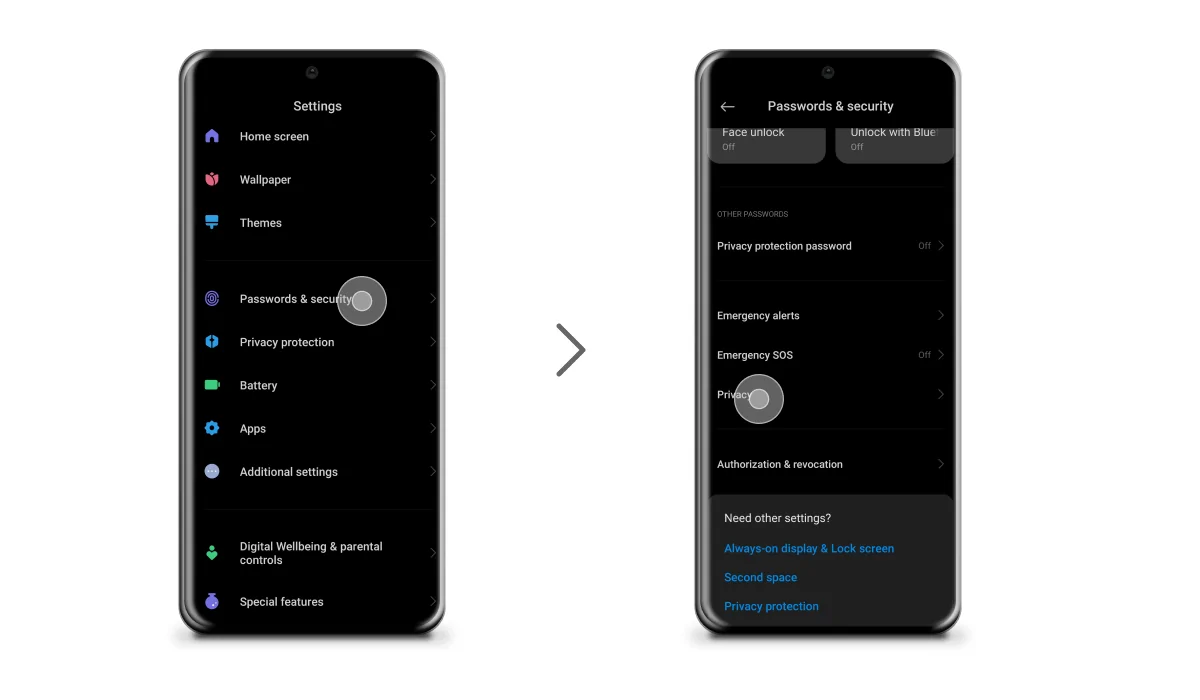
- Select Privacy and locate Ad Services in the list;
- Turn off Personalized ad recommendations.
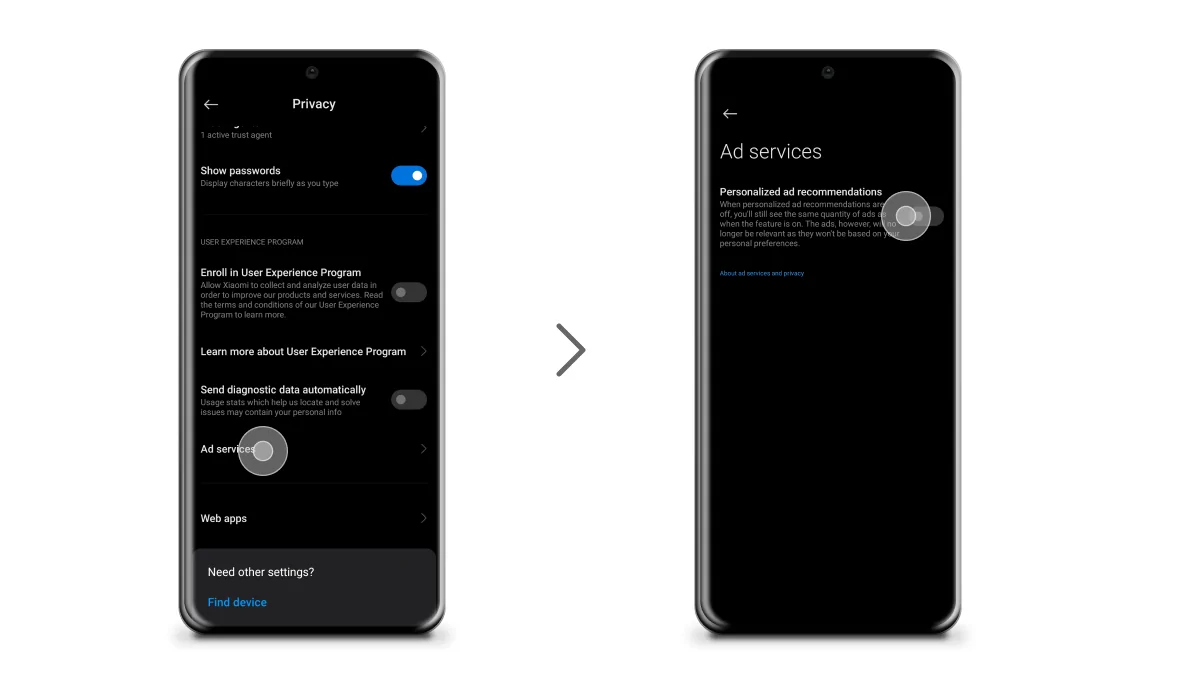
Turn Off the MSA Process
Another service providing Xiaomi ads is called MIUI System Ads, or MSA for short. The difference between Ad Services and MSA is that these ads are not targeted and are shown to all Xiaomi users whenever they open a certain built-in application. The way to remove these ads is not as straightforward and requires revoking authorization using the next steps:
- Launch your Settings app and proceed to Passwords & Security;
- Locate the Authorization and Revocation menu item;
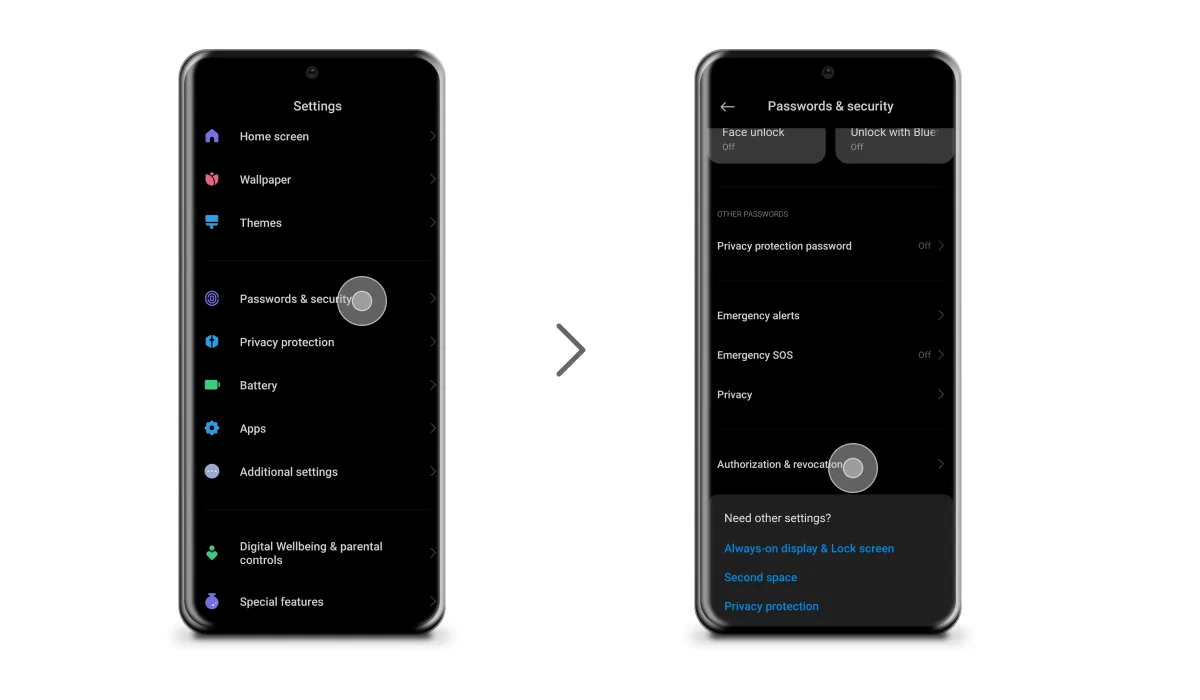
- Now look for MSA in the list and switch it off;
- You will be prompted with a Revoking authorization alert and 10 seconds waiting time;
- Now, the Revoke option must appear. Tap it for confirmation and MSA will be disabled, significantly reducing the number of ads you will see in your system apps.
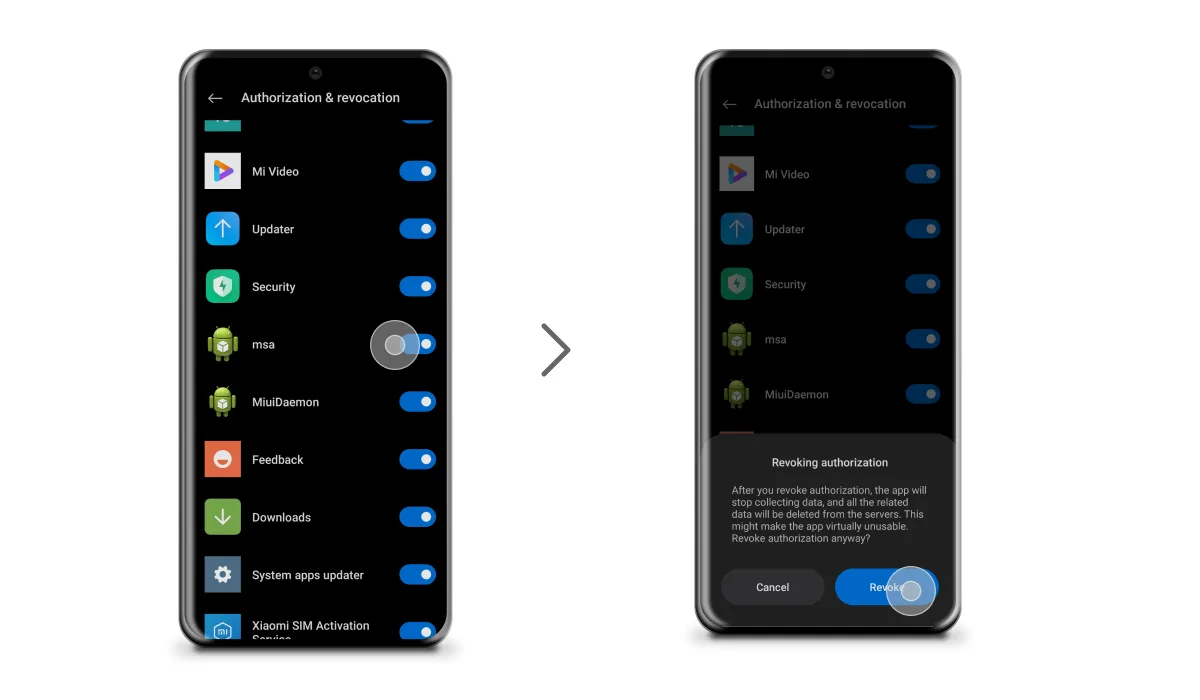
Block Xiaomi Ads with AdLock Ad Blocker
Before we continue digging into the system files and folders, it would be worth mentioning that a specific Xiaomi ad blocker, which removes all ads with a wave of a magic wand, simply doesn’t exist. In this regard, you might want to look for a universal ad-blocking tool that works on Xiaomi as well.
Did you know? Samsung smartphones can be also liberated from the extraorbitant amount of bloatware and spam that is packed in their standard build. Read here about all the best tricks to get rid of ads on your mobile and to find a perfect Samsung ad blocker.
AdLock is the all-in-one solution for blocking ads on any Android smartphone. Thanks to an extensive filter list (including the brand-specific anti-ad scripts), high adjustability, and easy-to-use design, AdLock earned the reputation of a true ad killer for both mobile browsers and apps. With AdLock you won’t have to worry about the ever-changing ad technologies and system updates, as it’s being actualized fast and gives no reasons to doubt its performance. Simply download the app on your Xiaomi and enjoy an ad-free interface without having to ROOT your mobile or any other hassle.
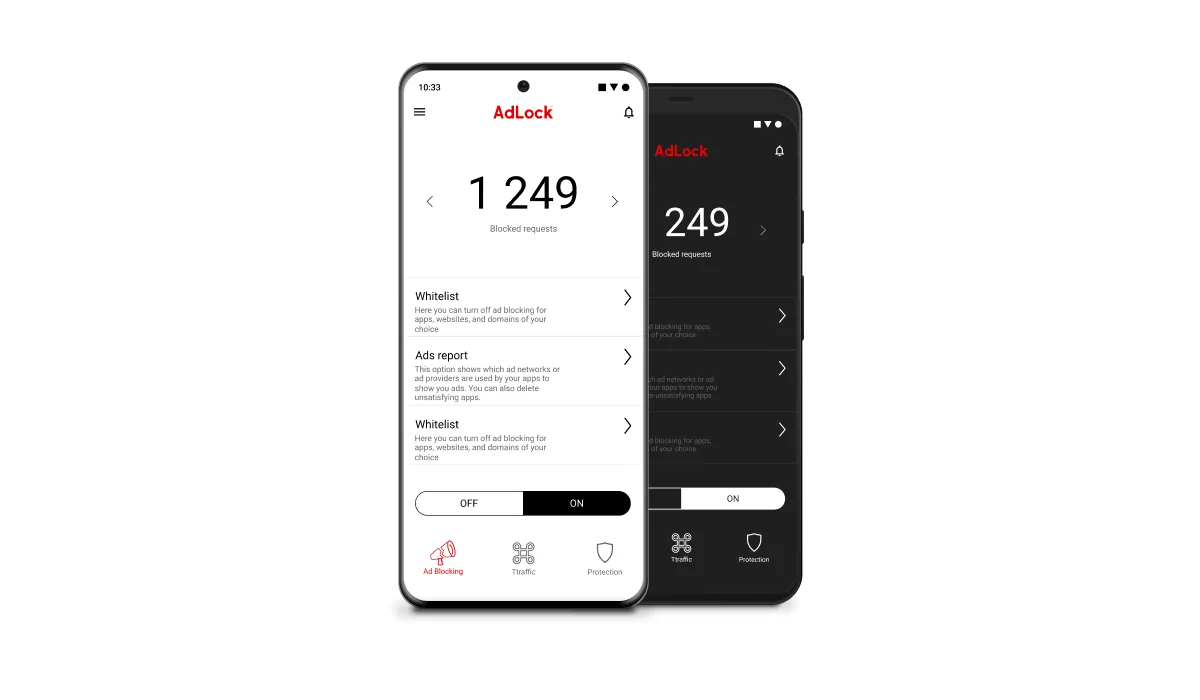
How to Turn Off Ads in MIUI 13
To disable system ads in MIUI 13, you should follow these simple steps:
- Go to the “Settings” application on your smartphone;
- Scroll down until and go to “Additional settings”;
- Stop your eyes on “Authorization and Revocation”, as this is what you need;
- Disable the option next to the “MSA” (MIUI system ads);
- Wait for about 10 seconds (interface loader) before the “Revoke” option becomes active.
You may face a “Couldn’t Revoke Authorization” error which is generally caused by a bad network connection and slow Internet. In this case, you should reiterate the sequence till the revoke works. This would help you remove ads in MIUI 13. Please note, you won’t be able to turn off Xiaomi ads with no Internet.
Remove Xiaomi Ads in the System App
Until then, it would still make sense to remove ads Xiaomi hides in each of its system apps manually. You might not be using all of them, so simply pick the steps that are important for your personal use of the smartphone, as listed below.
Switch Off Ads from the Downloads App
- Launch the Downloads app on your phone;
- Tap the three-dots icon on the top right and open Settings;
- Switch off the toggle next to Show recommended content;
- Tap OK to confirm your choice.
Turn Off Ads from the File Manager App
- Open MI File Manager on your device;
- Tap the top-left hamburger icon and select Settings;
- Navigate to the About section;
- Deactivate the Recommendations.
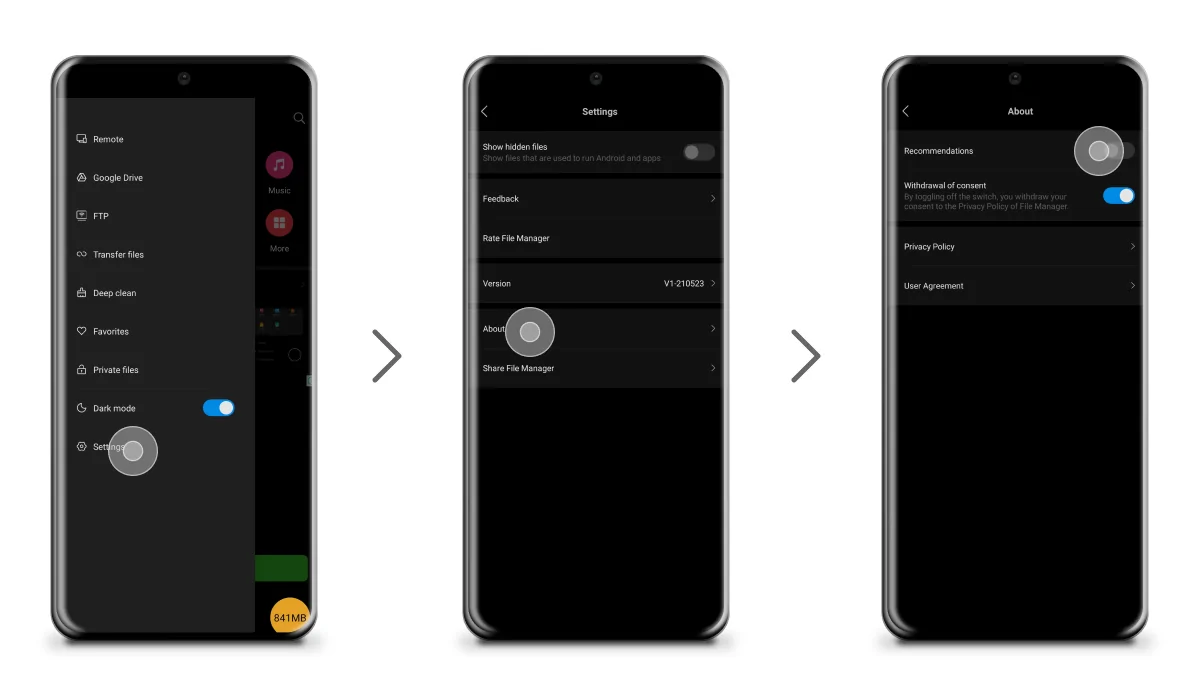
Remove Ads in Mi Video
- Launch the MI Video app on your phone;
- Tap on your Profile and select Settings;
- Switch the Recommendations off to disable ads in MI Video.
Cut Off Ads from the Music App (Mi Music App)
- Launch the Mi Music app;
- Use the Menu icon on the top left;
- Open Settings and proceed to the Advanced Settings section;
- Deactivate all options related to Recommendations.
Disable Ads in Mi Web Browser
- Launch the Mi Browser app on your phone;
- Tap the three-line icon on the bottom-right side;
- Select Settings and go to the Advanced section;
- Find the option called Top sites order and deactivate Recommendations.
Disabling Ads from the Security App
- Launch the Security App and navigate to Settings;
- Locate Receive recommendations and switch it off;
- On the current page, find Cleaner;
- In the Cleaner menu, disable the Receive recommendations option.
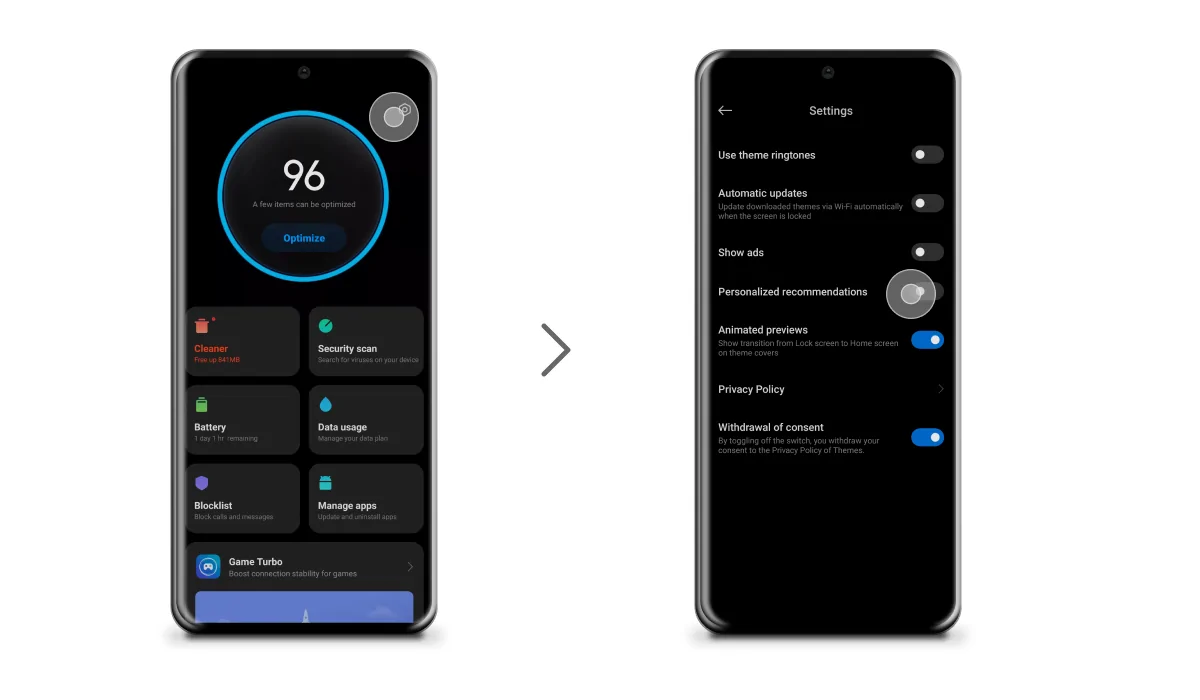
Disabling Ads from the Themes App
- Launch the Themes app and tap on your Profile;
- Navigate to Settings;
- Deactivate the Show ads option;
- Switch Personalized recommendations off too.
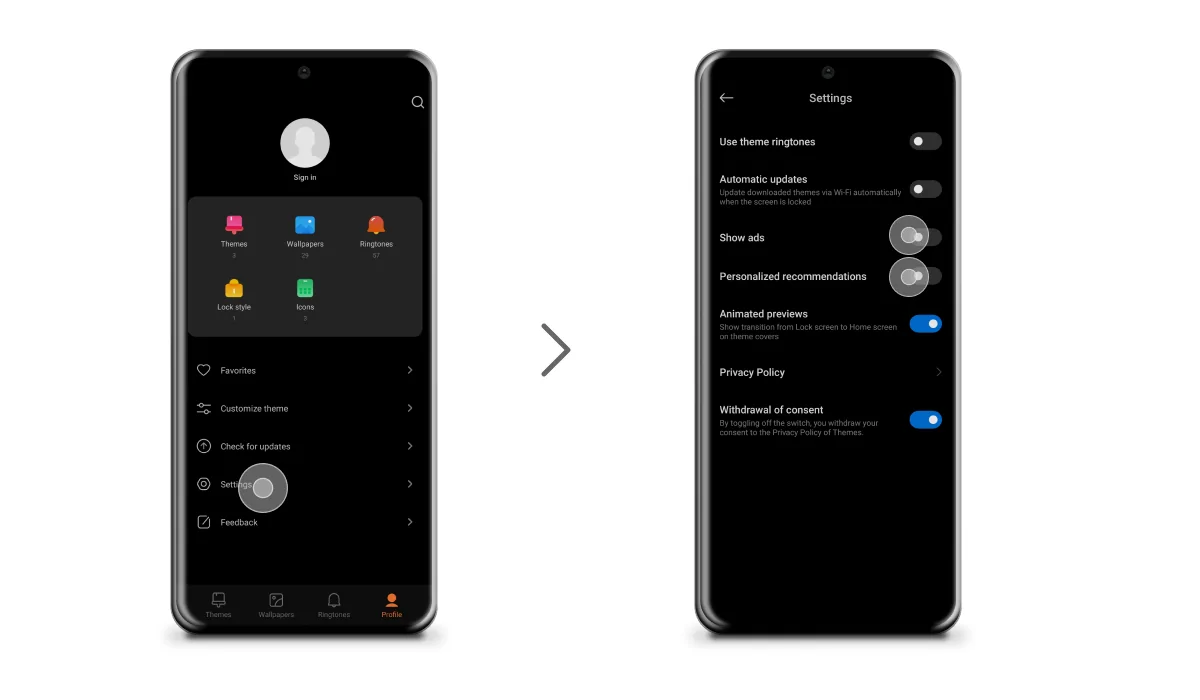
Disable Ads in Folders
When you take the new Xiaomi out of the box, some of the app icons are already grouped into folders. Along with these, advertisements are also packaged and displayed as Promoted Apps, which can also be turned off.
Switch Off Promoted Apps
One of the default folders that are notorious for constantly displaying ads is called Tools and More Apps. Along with the real content, there are the Promoted apps suggestions, in other words, adverts for applications that Xiaomi wants you to install. More frustrating is the fact that even the newly created folder may contain promoted apps by Xiaomi. You definitely noticed that after organizing your apps and tools into folders for simplicity and convenience, MIUI promotes applications there. Why is this type of ads is a popular choice among marketers? It’s because they don’t require any extra creative work on their part – just an app icon. Hence, this type of advert has its prime locations on a Xiaomi phone: in preload and game folders, Mi Browser, and recommended app vault section. Every update to MIUI brings more marketing possibilities and more places to force ads. At the moment, the easiest way to disable promoted apps in Xiaomi is to:
- Open the Tools and More Apps folder;
- Long tap the folder’s name (as if you wished to rename it);
- You will see the toggle for Promoted apps — switch it off to complete the process.
Basically, the method above would help you turn off promoted apps in your folders so you won’t see them again.
Conclusion
The Mi Ads advertising network is an extremely profitable way for app developers to market their products. With the number of Xiaomi users growing tremendously every year, the MIUI apps get more than 10 billion impressions every day. And while some ad integrations are not very annoying, others may piss you off quite easily. One can’t enjoy a smooth and seamless experience using their device when ads mess with them literally every iteration.
To remove ads from Xiaomi including MIUI ads you should stick to a reliable ad blocker like AdLock. AdLock for Android is quite a find, and here’s why. Being developed by security experts with an impressive experience in the field, it provides top-tier adblocking and privacy protection on a system level. Having AdLock on your Xiaomi allows using all your apps and browsers without ads since the first launch. Think about it.
Also, here’s what you should know if you want to watch YouTube without ads on Android devices.
Now you know all you need to disable MIUI ads and more.
FAQ
Does MIUI 13 have ads?
All MIUI versions available today have ads and MIUI 13 is not an exception. Note that the company promised to reduce the number of ads so the experience would become more enjoyable. And no, ads won’t go away because they generate revenue. And that’s why we suggest you get AdLock and remove ads on Xiaomi phone no matter what model it is as it suports them all. We turn off ads in Xiaomi phones from the very beginning 🙂
How to Disable Ads in MIUI 12?
When launching the MIUI 12, Xiaomi promised a feature that allows it to disable all system-wide ads at once. While this may very well be working in the domestic market, such a one-tap function is missing in the global build of MIUI 12. Regardless of whether you use Xiaomi in Japan or USA, the global version of the newest software version from this brand has the same ad controls as all the MIUIs before. In a nutshell, this means that whenever you want to remove ads Xiaomi built into its system apps, you will have to do it in the settings of each app.
How to Turn Off Ads on Xiaomi Mi 11?
If you have an older MIUI version and wondering what should you do to disable ads on you Xiaomi, you should follow the instructions from our article. Although you might think the new MIUI is very different, it’s not. Of course, some things may be different including menu nestings and options names, but you will be able to find the required in no time.
How to Delete Ads on the Redmi Note 10 Pro?
Redmi Note 10 Pro is a flagship model in the Xiaomi product range. But even that doesn’t mean that the smartphone is free from bloatware, adverts, and app suggestions. To disable ads in Xiaomi both MIUI 11 and 12 you will have to search through the settings of each individual app, as there is no way to do it in bulk. It is possible to identify the options by keywords Receive Recommendations, Receive Referrals, or Show Ads. Also, don’t forget to disable the MSA and Ad Services, as these features are in charge of supplying ads to your mobile.
How to Disable Ads in Redmi Note 11?
To remove targeted ads, you should do the following:
- Go to “Settings”;
- Tap the “Password and Security” option;
- Select the “Privacy” item and go to “Ad services”;
- Switch off the “Personalized ad recommendations” toggle.