Ad Blocker Detected: How To Remove It?
Tired of encountering “it looks like you have ad blocker enabled” messages when browsing your favorite websites? Learn how to bypass ad blocker detection with our comprehensive guide. Many websites use scripts to detect and prompt users to disable ad blockers, disrupting your browsing experience. We’ll explore effective methods to counter these detections without compromising your ad-blocking preferences.
When websites detect you’re using an ad-blocker, they execute anti-adblocking scripts. Those scripts freeze a page and display you a pop-up demanding to whitelist a website, ruin the way a page is displayed, and make it impossible to finish reading a post until you disable your ad-blocker. AdLock blocks URLs from which such scripts are downloaded deletes a warning anti-adblocker pop-up, and restores a web page to its original form.
However if a website uses an unknown anti-adblocking script, AdLock may fail to bypass adblock detection.
Adblocker detection techniques have generally become more sophisticated over the past year. Websites and advertisers increasingly find ways to counter adblockers to ensure ad revenue streams, leading to an ongoing “cat-and-mouse” game between adblockers and detection systems. These include enhanced detection scripts, server-side detection, ad reinsertion, etc. Luckily, there are still ways to bypass those available, and we’ll tell you about them.
- How Does Ad Blocker Detection Work?
- The Best Undetectable Ad Blockers
- How to bypass ad-blocker detection?
- Turn off JavaScript
- How to Bypass YouTube Adblock Detection?
- Bypass Adblock Detection with CSS Manipulation
- Disable Anti-Adblock Wall via Userscript
- Use Tampermonkey
- Whitelist a problematic website
- Bypass Adblock Detection Using Incognito Mode
- Read the Cached Version of the Page
- Brush off Scripts via Reading Mode
- Try Distill Page Feature on Chrome
- How to Bypass Adblock Detection on Firefox
- Bypass Adblock Detection in Safari
- How to Turn Off Ad Blocker Detection on Mac
- How to Remove Ad Blocker If Bypass Doesn’t Help
- Conclusion
- FAQ
How Does Ad Blocker Detection Work?
Adblockers perform their job via blocking communication with ad-forcing servers, and by hiding the webpage elements containing commercial content. By referring to filter lists containing the addresses of ad servers, ad blockers seek matches in website elements and define what should be blocked.
Adblocking detection in its turn is performed through “bait content”. Invisible to the user, such bait is implemented the way adblockers recognize it as commercial content. Here are some examples:
Detecting Missing Elements (HTML Element Checks):
- How It Works: Websites often use scripts that check if specific ad elements (e.g., banners, iframes, or div containers typically used for ads) are present and visible.
- Adblocker Response: If these elements are hidden or missing, it indicates an adblocker is likely active. The website might then display a message urging the user to disable their adblocker.
- Example: Checking if a common ad-related div ID or class (<div id=”ad-banner”>) is blocked or removed by the user’s adblocker.
Behavioral Detection (Script Monitoring):
- How It Works: Websites can monitor the behavior of scripts used to load ads. If these scripts are blocked, modified, or prevented from executing, it serves as a signal that an adblocker is in use.
- Adblocker Response: This is often implemented using JavaScript to see if expected ad-loading behavior fails to occur (e.g., certain network requests are blocked).
Bait Elements (Honeypots):
- How It Works: Websites may place “dummy” (bait) ad elements that appear to be real ads but are not visible to the user. If these elements are blocked, then it most likely is adblocker’s work.
- Adblocker Response: This method leverages CSS selectors or script behaviors commonly targeted by adblockers, effectively “baiting” them to trigger.
Adblock Detection Scripts:
- How It Works: Some websites integrate detection libraries or scripts (like Anti-Adblock or PageFair) designed specifically to detect common adblocker behaviors. These scripts can detect the presence of adblock extensions, changes to the DOM, or blocked network requests.
- Adblocker Response: Advanced adblockers may attempt to detect and bypass these scripts, leading to a continuous cycle of adaptations.
Server-Side Ad Insertion and Detection:
- How It Works: Unlike client-side detection, server-side detection happens on the backend before the page content reaches the user’s browser. If the server detects signs of an adblocker (e.g., blocked ad requests or modified headers), it can adjust the page content or serve alternative ads that bypass traditional blocking.
- Adblocker Response: This approach is more difficult for adblockers to bypass since the detection occurs before content rendering.
Content Manipulation Techniques:
- How It Works: Websites can use obfuscation, dynamically generated ad code, or inject ads using complex JavaScript to make detection and blocking more difficult.
- Adblocker Response: This forces adblockers to use more advanced filters, frequently update, and often rely on community-maintained lists to recognize and block these ads.
Browser Feature Detection:
- How It Works: By checking for the presence or behavior of features unique to certain adblockers (e.g., if extensions modify the DOM or override network requests), sites can identify active blocking.
- Adblocker Response: Some adblockers implement “stealth” modes to reduce these detections by minimizing visible modifications.
Delayed Loading and API Monitoring:
- How It Works: Websites may use delays or asynchronous loading for ad scripts. If the ad scripts fail to load after a delay or specific network requests are blocked, the site may detect adblocking.
- Adblocker Response: This requires adblockers to handle delayed script loading and async behavior in their filtering rules.
Read Also: How Do Ad Blockers Work?
The Best Undetectable Ad Blockers
An undetectable ad blocker is a rare unicorn. After dozens of hours of testing on the most strict and uncompromisable websites, we found only three leaders:
- AdLock
- uBlock Origin
- AdBlock Plus
The last one, however, requires certain compromises from you.
AdLock
This is our top choice, the one and only anti adblock killer. AdLock gives two options to choose from:
- Standalone applications for Windows PC, macOS, Android, and iPhone.
It’s tougher to spot ad-blocking apps because they have better filtering than browser extensions. Apps also block ads on games and other applications, not only in browsers. Plus, they give you a reasonable layer of protection, keeping the pesky trojans at the gates. The only issue is that you have to pay a monthly subscription fee to use them. However, you can opt for a long-term option to pay $63 once every 5 years and use AdLock on 5 devices, even with different operating systems. This commitment is cheaper than your monthly gym membership, where you will definitely start going regularly starting next Monday.
- Free ad-blocking extensions for Chrome and Safari;
We’re proud that our AdLock extension is undetectable for websites’ scripts. It’s free, it protects you from tracking and malware, and you can easily install it from the Chrome Web Store and App Store. AdLock extension is not associated with ad agencies and doesn’t collect users’ data, as we have our paid products to back it up. Plus, it’s as fast as Stealth.
uBlock Origin
The second best option is this open-source legend uBlock Origin. The developer has a good history of keeping it up-to-date and effective. Unlike some others, uBlock Origin isn’t owned by ad agencies, so you don’t have to worry about hidden agendas or data collection.
Pros:
- Efficient and Lightweight: Consumes less memory and CPU compared to many other adblockers, making it great for system performance.
- Highly Customizable: Offers advanced filtering options and a wide range of third-party filter lists for blocking ads, trackers, and more.
Cons:
- Complex Interface for New Users: The advanced customization options can be overwhelming for users who prefer a simple, plug-and-play approach.
- Occasional Compatibility Issues: There may be compatibility issues with some sites due to strict blocking.
AdBlock Plus
It’s unlikely to get an “ads blocker detected” pop-up while using AdBlock Plus because its Acceptable Ads feature is enabled by default. So, if you don’t mind an occasional Unicef ad or a modest banner advertising things you have no intention of obtaining, you can stick to it.
Pros:
- User-Friendly: Simple, easy-to-navigate interface, making it beginner-friendly.
- Customizable Whitelisting: Allows users to whitelist certain websites, which helps support favorite sites.
Cons:
- “Acceptable Ads” Program: By default, it permits certain non-intrusive ads, which may not be ideal for users seeking complete ad-blocking.
- Higher Resource Usage: It can consume more system resources than some other blockers like uBlock Origin, especially with multiple tabs open.
How to Bypass Ad-blocker Detection?
1. Turn off JavaScript
It’s the shortest and the easiest way, but disabling JavaScript can break a website.
Google Chrome guide
To disable JavaScript on a website find and click a tiny grey lock next to a website’s URL in a browser’s search bar => choose Site Settings => JavaScript => Block![]()
Opera browser guide
Same instructions as for Google Chrome except that lock is green.
Mozilla Firefox guide
In Mozilla you can’t configure JavaScript settings for a single site, changes will be applied to all web pages. We suggest you turn on JavaScript once you finished working with a problematic website.
To block JavaScript in a browser’s search bar enter about:config and click the “I accept the risk!” button.![]()
Through a searching bar find element javascript.enabled, right-click it, and choose “Toggle”. If it changed status to “modified” and value to “false”, you did everything right.![]()
Microsoft Edge guide
This is a tricky one. You can’t change JavaScript settings in the browser. You can disable JavaScript only using the Local Group Policy Editor console:
- Press buttons “Win”+”R” and enter “gpedit.msc”;
- Expand the User Configuration folder;
- Expand the Administrative Templates folder;
- Expand the Windows Components folder;
- Expand the Microsoft Edge folder;
- Double-click Allows you to run scripts, like Javascript;
- Choose Disabled, and click OK to confirm.
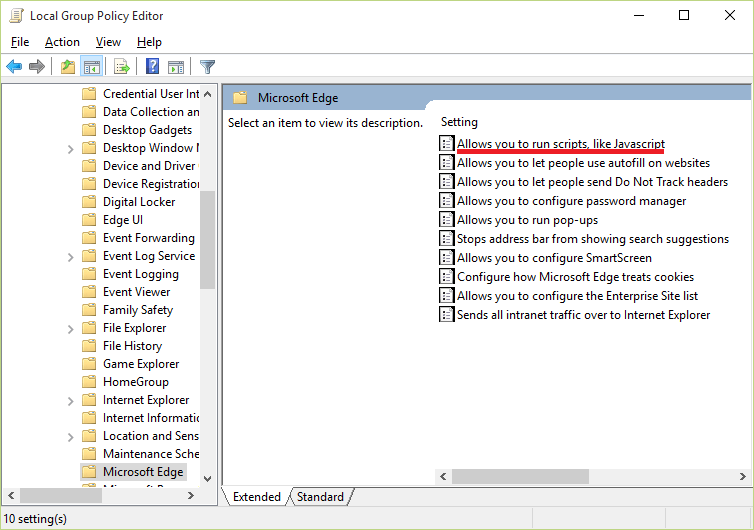
2. Greasemonkey
Similar to Tampermonkey, the add-on called Greasemonkey helps to customize the web pages, run scripts, and remove elements using JavaScript. The only difference is that Greasemonkey was designed specifically for Mozilla Firefox. You can download the add-on from the official Firefox browser store for free and install it in a few seconds.
Then, you would need an Anti-Adblock Killer script that can be downloaded from GitHub. Once installed, it prevents the websites from asking you to turn off your adblocker.
Finally, on the same GitHub page, you can hit Subscribe to add the list of filters to your ad blocking software automatically. In case this doesn’t work, try to add the filters manually using this link.
Once Greasemonkey is enabled in your Firefox, the AAK script is installed and the list of its filters is added to your ad blocker, it should remove ad blocker detected pop-up from the web pages that you visit.
3. Edit the Script Using DevTools
This method won’t help you to freely surf the web without adblocker detection. It is sometimes possible to bypass adblocker detection by editing the script using DevTools, but it’s not always guaranteed to work as detection methods have become increasingly complex.
How it works:
Identify the Detection Script: You can use the browser’s Developer Tools (DevTools) to inspect the website’s JavaScript files and find code related to adblocker detection. This might involve searching for functions or scripts with names like adBlock, blockDetected, or similar patterns.
Modify or Disable the Script: Once identified, you can attempt to modify, disable, or remove the detection script by:
- Commenting out specific lines of code that trigger detection.
- Overwriting functions that check for adblocker presence.
- Disabling script execution altogether using DevTools or by injecting your custom script.
How to Bypass YouTube Adblock Detection?
YouTube is going nuclear against ad blockers for the sake of its revenue. YouTube creators offer us free content and deserve decent compensation, and YouTube itself needs money to maintain functionality, but their implementation of ads is outrageous. Nobody wants to watch three identical ads that offer zero value. Instead of heeding viewers’ requests to reduce the number of ads, YouTube decided to shove those ads down our throats. Now, we’re left questioning how to solve the issue with ad blockers not working on YouTube.
There are several ways to bypass YouTube adblock detection, and we covered three of our favorites in this paragraph.
Use a standalone ad blocker instead of an extension. We already touched on this subject earlier in the article, and here we’ll give you just another hint. If you’re using Chrome, YouTube might know which extensions you have because Google owns both. But with standalone desktop apps, this isn’t an issue.
Use Tampermonkey. Tampermonkey is a browser enhancer with enormous opportunities, one of which will be an anti-adblock killer.
- Turn off any ad-blocking extension in your browser.
- Install the Tampermonkey extension.
- Click on Youtube-Ad-blocker-Reminder-Remover.user.js => you will be redirected to the Tampermonkey extension website => click the Install button.
- Refresh YouTube (you may see an ad the first time after refreshing).
- That’s it! You’re all set.
Use a custom filter for uBlock origin. Due to the constantly changing methods of detecting blockers by YouTube, some adblockers struggle to catch up in the game. There is an easy and working solution for the recently introduced detection by Youtube and it works like this:
- Turn off all browser extensions (related to adblocking and/or youtube) and deactivate ad blocker (for it to not interfere);
- Restart your browser;
- Install the browser extension uBlock origin;
- Go to the uBlock settings interface;
- Click the “My Filters” tab;
- Copy and paste the following code:
youtube.com##+js(set,yt.config_.openPopupConfig.supportedPopups.adBlockMessageViewModel, false)
youtube.com##+js(set, Object.prototype.adBlocksFound, 0)
youtube.com##+js(set, ytplayer.config.args.raw_player_response.adPlacements, [])
youtube.com##+js(set, Object.prototype.hasAllowedInstreamAd, true)
Save the changes and restart your browser. Then go and check if YouTube serves ads. If it does, try reinstalling uBlock, emptying cache, and check for extensions that may interfere (youtube specific extensions or adblockers).
Bypass Adblock Detection with CSS Manipulation
When a website displays you an anti-adblocker warning that you can’t close, you can delete it from the page’s elements. This is a short-term solution that is on hand when you need content from a particular page. Here’s how to bypass website adblock detection (please note that this won’t be 100% efficient in the way that some functionality of the page will be unavailable).
Right-click the warning box and choose “Inspect” in the context menu. In the console find div class element responsible for showing you an anti-adblocking pop-up.![]()
When you find a correct div class element, a pop-up box will be blue-lighted.![]()
Right-click this div class and choose “Hide Element”. The warning box will disappear.![]()
The changes won’t be permanent. Once you reload the page, it goes back to its original form.
Disable Anti-Adblock Wall via Userscript
Tampermonkey is a web browser add-on designed to manage and edit scripts. With its help, you can run scripts to fight-off anti-adblocking detection. Search for the add-on in your browser’s web store or download it from the original website then install it.
The next step would be downloading and installing the script itself. You can find it on OpenUserJS under “Anti-Adblock Killer script”. Once you click “Install” you will be redirected to Tampermonkey’s page. Simply click “Install” to give your consent to install the script.
![]()
The extension bar in your browser will indicate when the installation is over. Open the Tampermonkey menu, then select the “Dashboard” option.![]()
Now, we want to import the filters list from Reeks’s GitHub project section. Scroll through the page and find the “Subscribe” button, then click it to add the filters automatically.![]()
When prompted to confirm adding the filters to your default adblocker, click OK. In case the automatic import didn’t work, on the same Reeks’s page, you can find a link to add manually.
Bypass Adblock Detection Using Incognito Mode
Incognito or private mode can be quite helpful when surfing the web. Luckily, most, if not all modern web browsers support this feature. Browsing incognito leaves no trace online whatsoever simply because after your visit no cookies are collected and no history is stored. Even with an adblocker turned on, private browsing prevents anti-adblocker walls from appearing on most websites. You just have to change the setting in your adblocking software letting it operate in Incognito mode as well:
- Click the menu button in Chrome (“⋮” in the top right);
- Navigate to More Tools > Extensions;
- In the new tab find the extension you want to enable while incognito;
- Click the “Allow in Incognito” button.
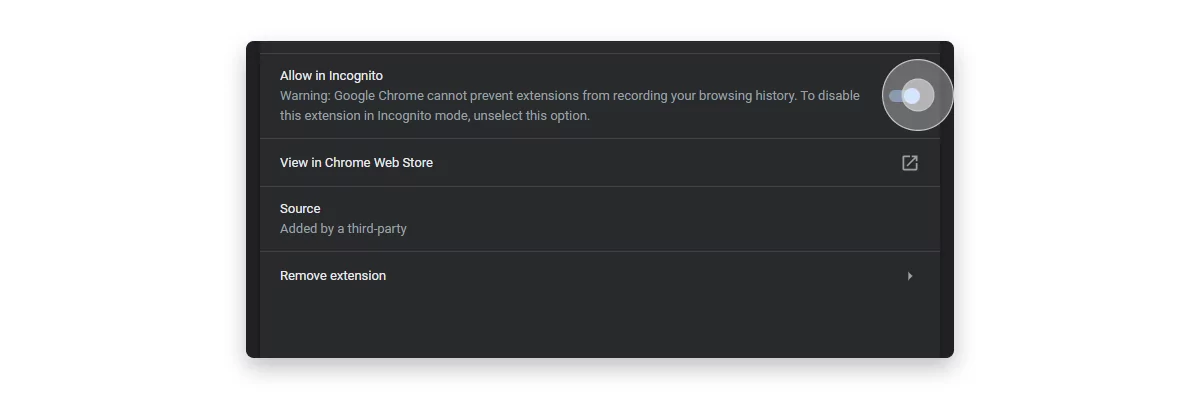
How to Bypass Adblock Detection on Firefox
Firefox earned its reputation as the most flexible web browser for everyday use. Of course, this implies that there are multiple ways to block ads, as well as to bypass adblock detection. Some of these methods we have already listed in the sections above, including the Firefox-specific tool called Greasemonkey in combination with the Anti-Adblock Killer script. Disabling JavaScript manually, described in this section, also works perfectly fine in this browser.
Greasemonkey is not a single extension that can help you to bypass adblock detection on Firefox. Anti-Adblock Blocker seems to be an even more elegant solution (although, not all users confirm its effectiveness) and it is available on Firefox Add-On Store. Alternatively, you can try Bypass Paywalls — an extension designed to remove any content blocking — installation instructions for all browsers, as well as the download link can be found on GitHub. At the end of the day, we have these methods for Firefox:
1. Use Advanced Adblockers
- Install uBlock Origin: This is a highly effective adblocker with strong community support and advanced blocking capabilities. It frequently updates its filters to counter anti-adblock detection scripts.
- Tip: Go to “Dashboard > Filter Lists” in uBlock Origin and ensure that “Adblock Warning Removal List” and other community-maintained lists are enabled.
- Consider Additional Extensions: Use extensions like “AdGuard” or “Ghostery” that also include capabilities for blocking tracking scripts and ads.
2. Use Anti-Adblock Script Extensions
- Anti-Adblock Killer Reek Script: This user script was historically popular for bypassing anti-adblock measures on many sites. While it hasn’t been updated in a while, variations of this script are maintained through community forks.
- Tampermonkey/Greasemonkey + Scripts: Install Tampermonkey (or Greasemonkey) in Firefox and add anti-adblock bypass scripts available from repositories like Greasy Fork. Search for keywords like “anti-adblock” or “disable anti-adblock” scripts.
3. Block Specific Elements or Scripts Manually
- Use Firefox Developer Tools:
- Press F12 to open the Developer Tools.
- Use the “Inspector” or “Network” tabs to identify elements or scripts related to anti-adblock measures.
- Add custom blocking rules for these elements/scripts using uBlock Origin’s “My Filters” tab. For example:
- example.com##.anti-adblock-element (to hide elements)
- example.com##script:contains(“anti-adblock”) (to block specific scripts)
- Block Network Requests: Check the “Network” tab for requests made by anti-adblock scripts and block those URLs through your adblocker settings.
4. Disable JavaScript Temporarily (as a Last Resort)
- How It Works: Many anti-adblock scripts rely on JavaScript to detect adblockers. Disabling JavaScript for a particular website can bypass detection but may also break site functionality.
- How to Do It: You can use an extension like NoScript to block JavaScript selectively on specific sites.
Bypass Adblock Detection in Safari
It was Safari that first of all web browsers introduced Reading Mode. Using this feature it becomes easy to extract text and pictures from any page where on a normal session “We’ve noticed you are using an adblocker” is displayed. Just press Shift + ⌘ + R or look for the page icon to activate Reading Mode in your Safari and get this started.
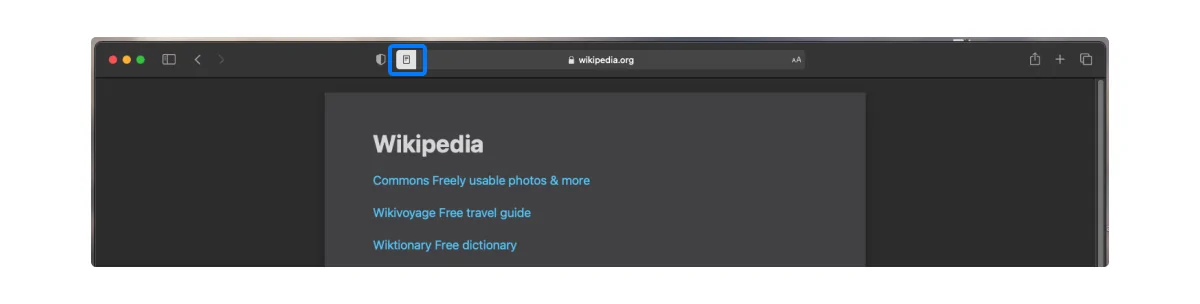
Alternatively, you can disable JavaScript in your Safari, too. Even though this move would break some websites, for others it serves as the easiest way to access the hidden content. Just go to your Safari’s Preferences (⌘ + ,), move on to the Security tab, and untick the box saying Enable JavaScript. Reload the page for the changes to come in force.
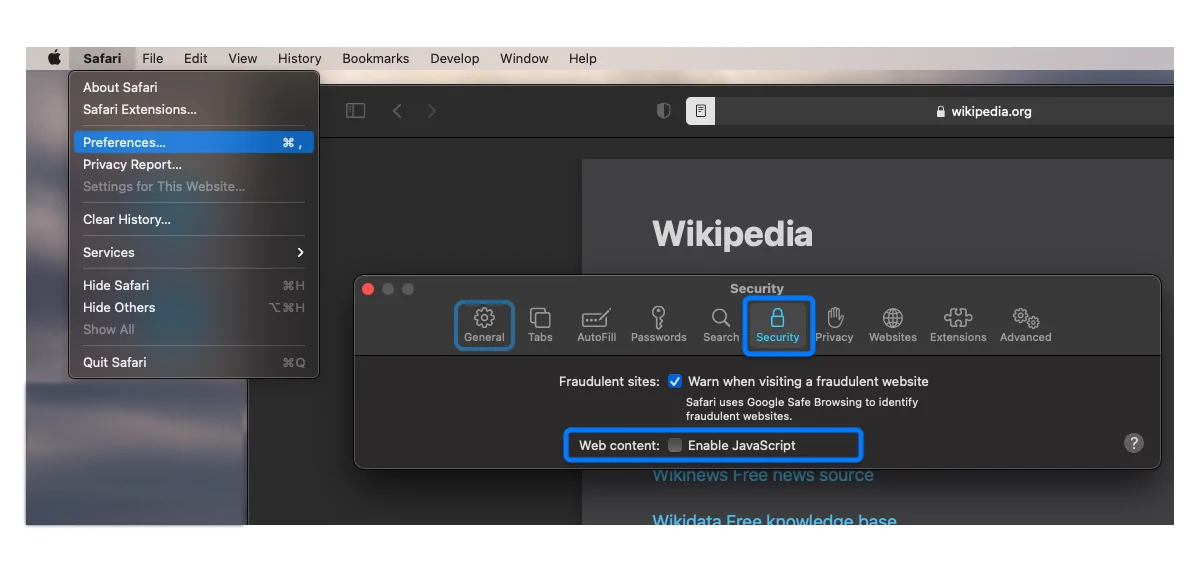
Another method that only requires the tool that is already built into Safari browser is to manually delete the script tags specific to the anti-adblock wall on the website you want to access:
- Press Option + ⌘ + U to open the page’s source code;
- Copy the whole code and paste it into any text editor app;
- Use search to find the keyword “adblock”;
- Remove a pair of tags around each “adblock” you see;
- Save the formatted text file in a .html format;
- Open that .html with your Safari and enjoy the content without restrictions.
Last but not least, anti adblock detector extensions can be installed in Safari just like in any other browser. You just need to choose whether you go with Tampermonkey and Anti-Adblock Killer, like we proposed here, or with any other app of this kind available on AppStore.
How to Turn Off Ad Blocker Detection on Mac
Except for Local Group Policy Editor trick for Microsoft Edge, all the tips above should work on Mac to turn off ad blocker detection. Since major browsers such as Google Chrome and Firefox use the same UI (user interface) on the Mac, you can follow the same steps to visit websites without disabling ad blockers.
If a specific website is still showing an ad blocker detection banner, you can make an exception for it and disable ad blocker on Mac.
Apart from whitelisting a website, browsing the same webpage in private mode is another effective way to get an ad-free result.
How to Remove Ad Blocker If Bypass Doesn’t Help
If a website is still detecting an ad blocker and the tricks above sound too complicated, you need to remove the ad blocker from your browser. Let’s take Google Chrome as an example.
- Open Google Chrome and click the kebab menu (three-dot) in the top right corner.
- Head to More tools > Extensions.
- Select Remove under your extension and confirm your decision.
You can also go with AdLock, which works seamlessly without any detection.
Conclusion
Bypassing adblocker detection requires a combination of advanced tools, customizations, and a vigilant approach to staying ahead of evolving anti-adblock tactics. Using robust adblockers like AdLock, developed by cybersecurity experts, and uBlock Origin, supported by community-maintained filters, remains a foundational step. For more persistent defenses, integrating Tampermonkey or Greasemonkey scripts from platforms like Greasy Fork can offer an extra layer of adaptability. Manual interventions through browser DevTools or blocking individual scripts and elements may further strengthen your efforts.
By combining technical solutions with thoughtful browsing habits, you can minimize intrusive ads without compromising the quality of content you enjoy online.
That’s it for now. Let us see which of these methods helping to stop ad blocker detection of websites and survive the crushing wave of new detection approaches from big dogs.
FAQ
How Do Sites Know I’m Using AdBlock?
Online ads generate revenue for most websites out there, so it’s no surprise that they aren’t overly excited about your ad blocker. Adblocking technologies didn’t appear yesterday: for over a decade users were developing tools to block the ad traffic, as well as updating their filter lists. Detecting these filters and technologies became an everyday task for any website particularly dependent on their ad profits, as well as for online advertisers themselves. But how exactly can they find out?
The blocking pages, saying something like “We’ve noticed you are using an adblocker”, appear as a result of an automated check performed on a background. How the check is done depends on the technology or method being used. While it is hard to figure this out from the first look, few most common strategies are known and widespread:
- For example, the sites might analyze which of their ad-server resources are not going through and being rejected by your browser with an ad blocker on.
- Others try to download some bits of JavaScript code — a basic trigger for any ad blocker — and prevent you from seeing the content if your browser didn’t receive that code.
- Tracking protection filters enabled by an ad blocker can also be traced and found by specialized counter-technology.
This might be too hard to visualize, so here’s a simplified example of how detection can be done: a website can be programmed in a way to create a “false” ad and run it as soon as you start loading the page. Then, they check if this “fake” ad was successfully loaded or, on the contrary, is blocked by your browser. Eventually, they would either supply a real ad to be loaded and shown to you along with the content or notify you about blocking your bypassing attempt. So, here’s the answer to your “ad blocker detected how to disable” search – use a reliable adblocker like AdLock.
Is disabling ad blockers safe?
Disabling ad blockers is safe as long as you don’t interact with spammy and malicious ads on the website. However, be ready to have a below-average browsing experience due to the plethora of ads on several websites.
How to disable AdBlock and turn on AdLock?
You can open the extensions menu in your preferred web browser and disable or delete the ad blocker. Now, open AdLock and select ON from the Ad blocking menu. It’s an effective undetectable ad blocker for your desktop and Mac.
Why do websites say I have AdBlock when I don’t?
Some extensions, like Ghostery, Kaspersky Anti-Banner, and NoScript, may prevent ads, trackers, and cookies, and that’s why you continue to get an ad-blocked banner in the browser. You need to identify and disable all such extensions.