How to Block Google Ads on Android & iPhone
Feeling bombarded by Google ads that follow you around the web? Imagine researching a new recipe, only to be met with irrelevant ads for kitchen gadgets. Intrusive Google ads can seriously disrupt your online experience.
This guide equips you with powerful strategies to stop Google ads in their tracks! We’ll explore methods for various devices and browsers, empowering you to take back control of your online experience. Get ready to browse freely, free from the constant barrage of unwanted ads!
Key points of this article:
- Recent changes in Google’s personalized ads for desktop browsers, mobile browsers, and apps, along with strategies to manage them.
- How to block specific Google ads on Chrome and Mozilla Firefox.
- Tips and techniques to prevent ad tracking on Android and iOS devices.
- Understanding the different types of Google advertising for a closer look at your adversaries.
Contents
- How to Stop Google Personalized Ads in Chrome
- How to Stop Google Ads on Android Phone
- How to Turn off Certain Google Ads
- How to Block Google Ads on iPhone, iPad
- How to Remove Google Ads in Firefox
- How to get rid of Google ads using AdLock
- Extra Tips to Turn Off Google Ads
- Conclusion
How to Stop Google Personalized Ads in Chrome
Personalized Google ads are like those customized recommendations you get on shopping sites or streaming platforms. They look at what you search for, the sites you visit, and what you click on to show you ads that match your interests. It’s like having a personal stalker picking up ads just for you based on the stuff you do online.
Over the summer of 2023, Google introduced its new Topics API, a feature within the Privacy Sandbox aiming to maintain user privacy while allowing browsers to share interest-related information with third parties. This API is set to replace the long-standing third-party cookies, which have been tracking our movements and purchase behaviors.
The Topics API became a part of Chrome’s July 115 release, gradually reaching all users. If the thought of sharing your interest data doesn’t sit well with you, consider turning it off. Here’s how to fine-tune Google ads settings to turn off ads in Google search (personalized by the engine specifically for you):
- Open Chrome => More => Settings;
- Find and click Privacy and Security => Ad privacy. (Alternatively, type chrome://settings/adPrivacy into your address field.)
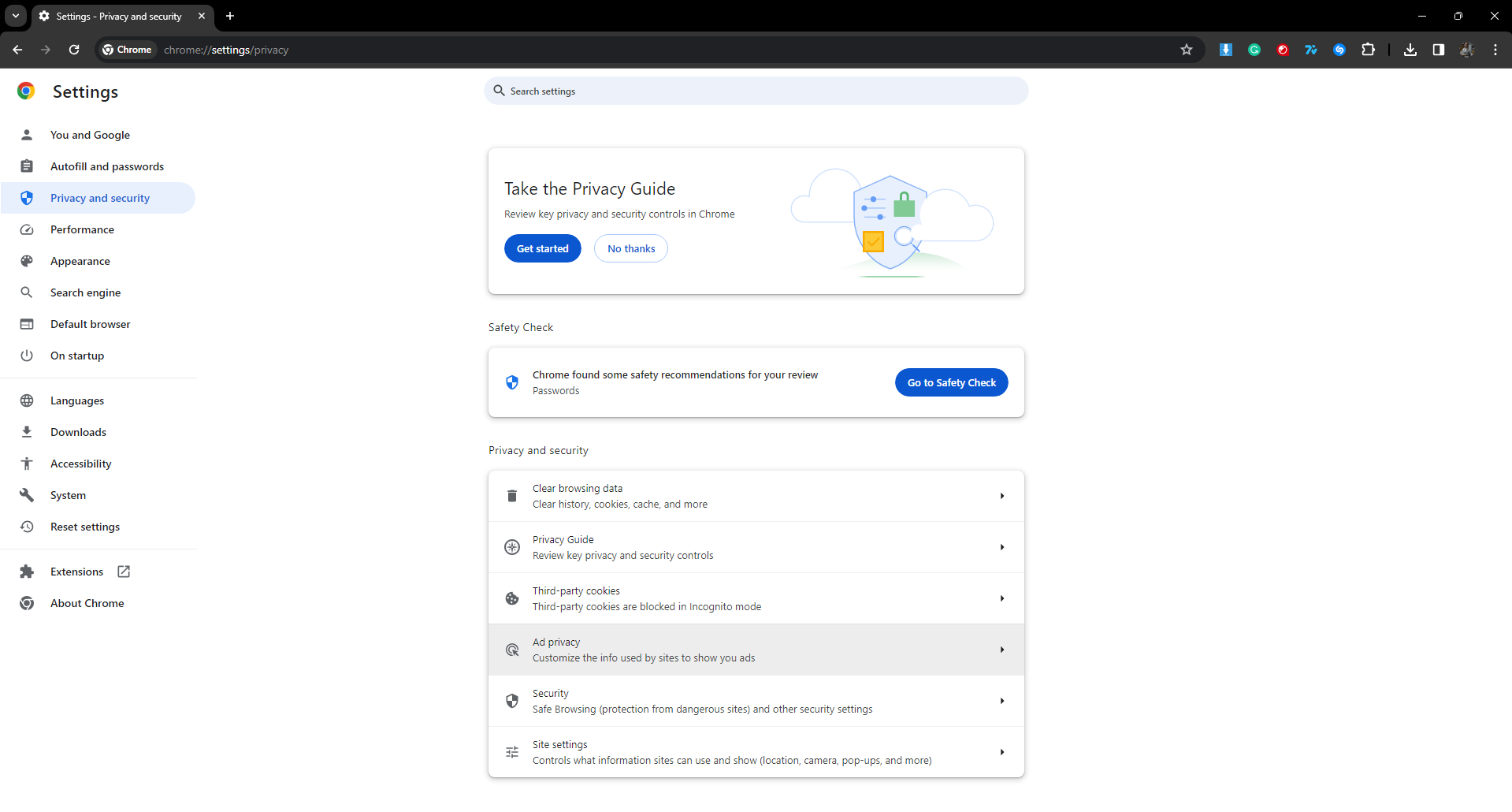
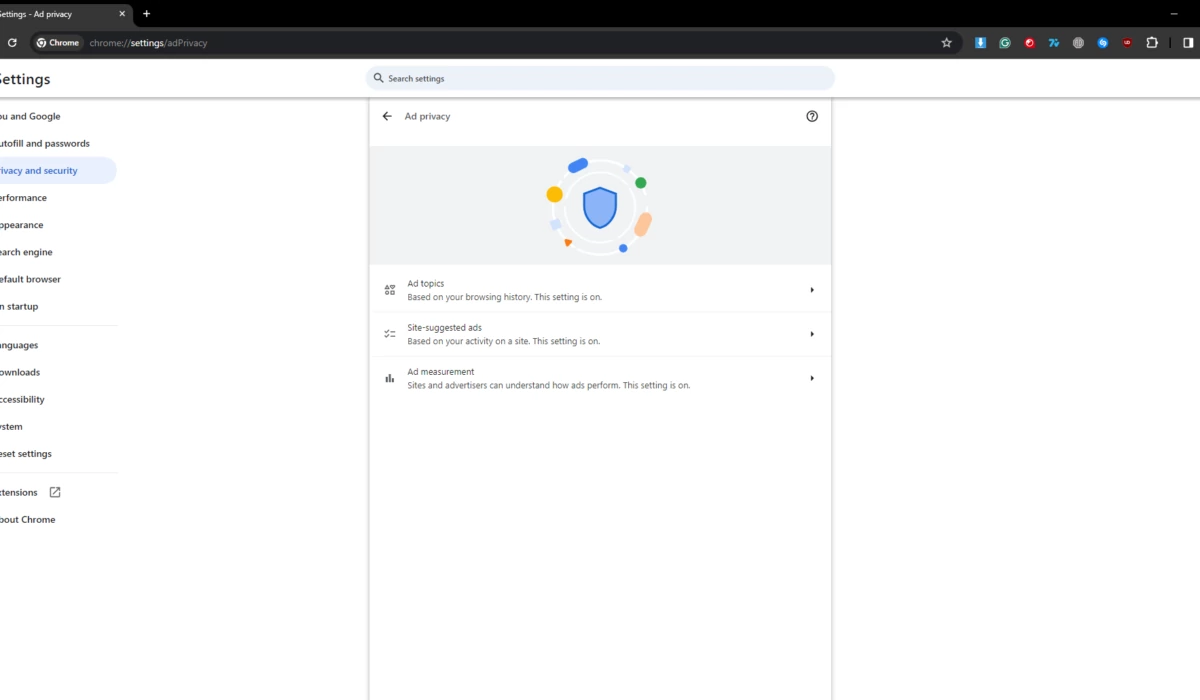
Within this section, you’ll discover three categories:
- Ad topics: Sets your interests based on browsing history.
- Site-suggested ads: Recommends ads from sites you’ve visited.
- Ad measurement: Shares data with sites for advertising effectiveness assessment.
Click on each category. You can dig in to find out what things you like and which websites Google thinks you visit. Or, you can turn off just some of these smaller groups. For example, in Ad topics, you could stop seeing ads about Business and industrial but keep getting ads about Computer and video games.
But if you want to do it faster, just switch off all three main categories as you go through them. That’s how you get rid of Google ads that are based on your browsing activity.
Keep in mind, though, this won’t completely protect your privacy. Some websites can still use their own sneaky ways, like cookies or pixels, to collect info about you.
Disabling Google pop-up ads in Chrome
Google Chrome automatically stops pop-ups from appearing on your screen. When a pop-up is blocked, you’ll see “Pop-up blocked” in the address bar. However, if you encounter pop-ups or redirects, it can’t hurt to check your settings:
- Open Chrome, click More=>Settings
- Click Privacy and Security =>Site Settings.
- Click Pop-ups and redirects
- Click Block to send pop-ups and use redirects.
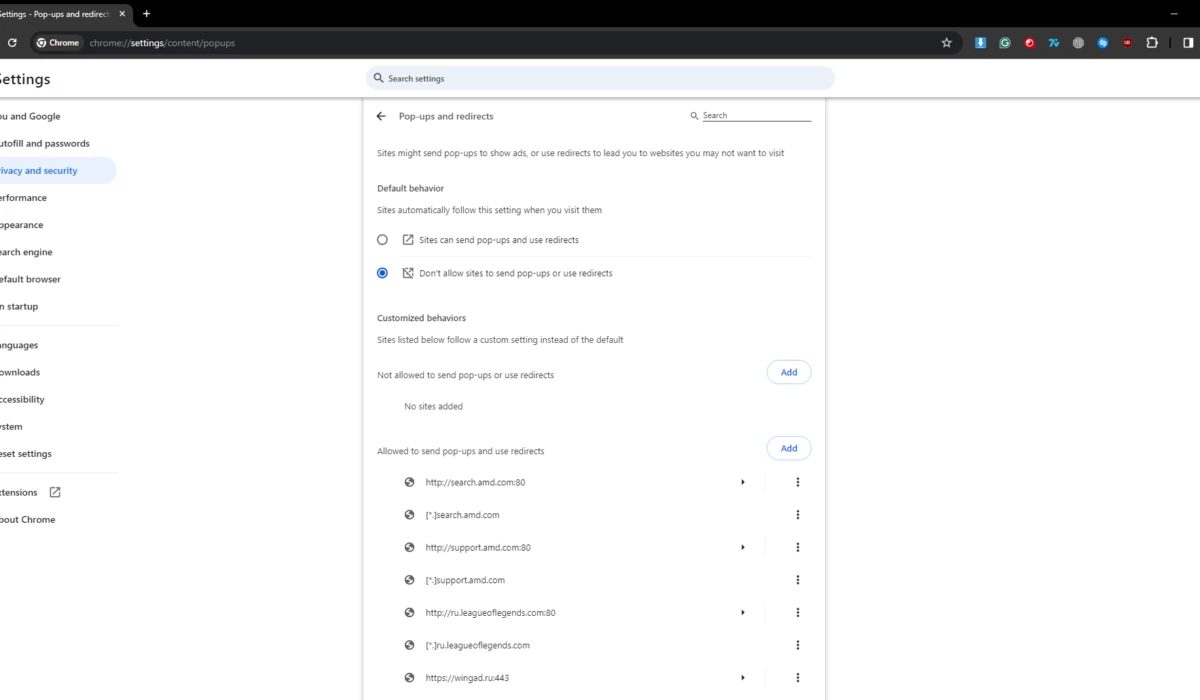
Google Chrome introduced its built-in ad blocker in February 2018. This feature was designed to block intrusive ads that didn’t comply with the Better Ads Standards. This is how you can find it and turn it on:
- Open Chrome Settings
- Privacy & Security
- Site Settings
- Pop-ups and redirects
- Pick Don’t allow sites to send pop-ups or use redirects
- Go back
- Select Additional Content Settings
- Intrusive ads
- Pick Ads are blocked on sites known to show intrusive or misleading ads.
Learn more thoroughly how to block pop-ups on Chrome using its built-in tool and third-party tools, both free and paid.
How to Stop Google Ads on Android Phone
Google continually improves its advertising technology to simplify the process for advertisers to target you. Previously, to opt out of personalized (interest-based) ads, users could toggle an option with the same name. However, Google now utilizes technology akin to cookies, known as the advertising identifier. This identifier links your ad preferences on apps to a cookie stored on your device, synchronizing ads across your apps and browser.
All the ads you encounter are based on your Advertising ID. You have the option to reset this ID to receive new ads or delete it for less personalized content. Nonetheless, it won’t completely stop ads on Google, as your shared app information still influences the advertisements you see. Here’s how you can modify your advertising ID on an Android device:
- Open Settings.
- Tap Privacy => Ads.
- Select Reset advertising ID or Delete advertising ID, then confirm your changes.
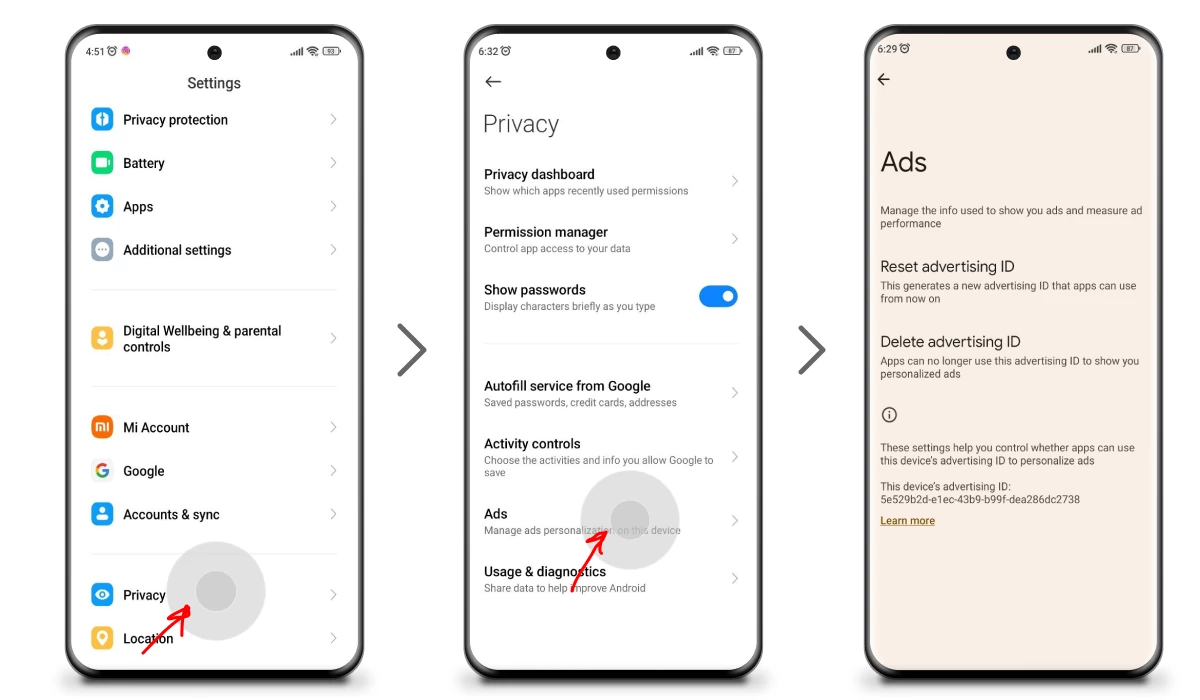
If you want to stop ads on Android not just in Google, you definitely should go and check our article on this topic.
How to Stop Google Play Ads
There are a couple of reasons for getting Google Play ads. First of all, it might be a third-party app that keeps barraging you with popups. Second, it might be a malware script or virus (adware) lurking on your device.
Logically, the first workaround implies checking your recently installed applications. Usually, the ad-serving app is located somewhere near the top of the list. Here’s how you can spot the naughty one:
- Go to the Google Play Store and tap your profile icon;
- Tap the Manage apps & device, select the Manage option;
- Sort the list by Recently updated to find the active ad-serving app;
- Review the permissions of the application;
- Revoke the permission to display ads (if it’s not essential for the app to function).
Through the Ad Center settings, you can either report a problematic ad to prevent reencountering it or disable ad personalization. To report an advertisement on the Google Play Store, follow these steps:
- Click the ellipsis (three-dot) icon next to the ad post;
- Tap Report ad;
- In the new window, select the reason and tap Submit to proceed.
Otherwise, the only efficient and reliable method to remove ads from Google Play is by using a third-party ad blocker.
How to Turn off Certain Google Ads
As we’ve previously mentioned in our article, adjusting your browser settings is not a magic click to turn off all ads, but it does allow you to disable unwanted ones. Now, let’s explore how to block unwanted ads specifically on Google.
Removing Unwanted Ads
When you block a specific ad, it stops displaying commercials from a particular advertiser. Sometimes, a single advertiser runs ads across multiple websites or services, meaning you might need to block several ads. Follow these steps to remove sponsored ads on Google:
Google services
Here’s how to shut ads off on Google Search:
- On Google Search, click the three-dot icon next to the Sponsored tag;
- In the My Ad Center window, select an ad you want to block from the carousel;
- You won’t see that again, but you may encounter other ads from that advertiser. You need another approach to get rid of the ads for Google search, and we’ll tell you further.
The same procedure is relevant for YouTube:
- On YouTube, click the three-dot icon next to the Sponsored video;
- In the My Ad Center window, click Block Ad;
- Click Continue to confirm.
And as of Gmail:
- On Gmail, click the three-dot icon next to the Ad email;
- In the My Ad Center window, click Block Ad;
- Click Continue to confirm.
Google has made it a bit more challenging to opt out of certain commercials, but it’s still possible to block ads on Google. Additionally, we’ve created a comprehensive guide on how to turn off ads in Gmail.
How to Block Google Ads on iPhone, iPad
Safari, like any web browser, defaults to sharing user browsing data with advertisers to serve personalized commercials. Easily prevent advertisers from accessing your data, hence disable Google ads tailored specifically for you based on your online activity following these steps:
- Open the Settings, find and tap Safari;
- Scroll down to the Privacy & Security;
- Switch the Prevent Cross-site Tracking toggle to ON.
This is not the way to block Google ads on iPhone, it just prevents advertisers from tracking your web browsing. While you’ll still encounter advertising, it may now become more irrelevant, perhaps amusingly so, as it drains someone’s ad budget.
To enhance your web browsing experience, consider blocking pop-ups. Remember, pop-ups aren’t solely advertisements; they include alerts, notices, and offers, and blocking them might not sit well with certain websites. Yet, who needs such sites in their life? To block pop-ups, follow these steps:
- Open Settings=>Safari=>Privacy & Security
- Scroll down and toggle on the Block Pop-ups feature.
Last but not least, limit the ad tracking in applications and games.
- Go back to Settings;
- Find and tap Privacy & Security;
- Tap Tracking.
The list here shows which apps want to keep tabs on you. You can decide for each app if you want to let them track you. To stop all apps from requesting tracking permission, toggle off Allow Apps to Request to Track at the top of the screen.
So, we’ve considered the conventional built-in features of blocking and limiting Google ads. While these methods do help you remove Google ads (some of them, at least), the best way to get rid of intrusive adverts is to get a reliable ad-blocking tool. And you know what? You’re at the right place because here you can learn how to stop Google ads on iPhone and weigh up all the pros and cons of the best ad blocker for iOS.
How to Remove Google Ads in Firefox
Removing unwanted ads in Firefox is quite similar to the one in Chrome.
First of all, turn off ad personalization, just like on Chrome:
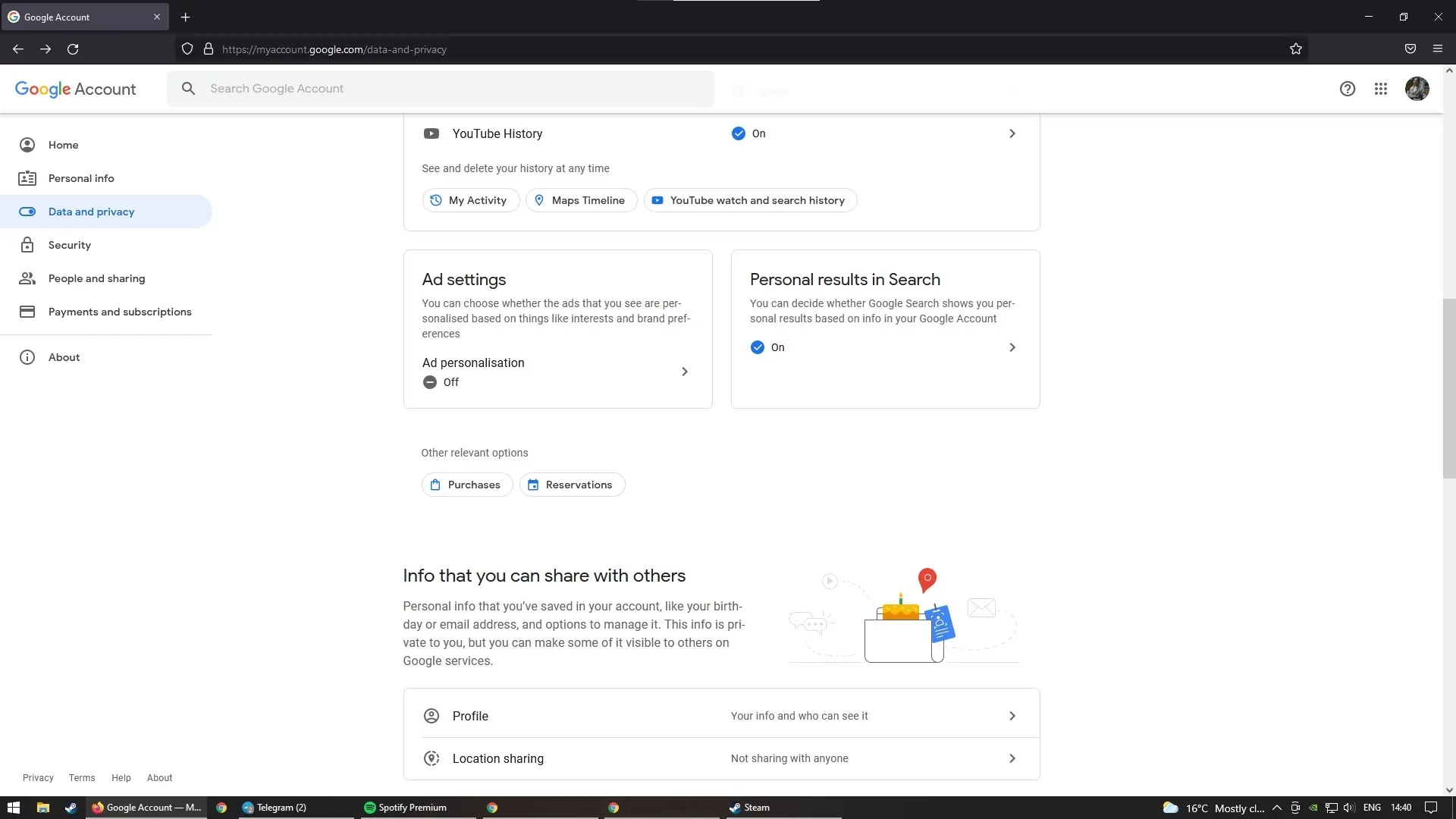
So, if you continue seeing adverts that make your eyes sore, do the following:
Google services
- On Google Search, click the three-dot icon next to the Sponsored tag;
- In the My Ad Center window, select an ad you want to block from the carousel;
- You won’t see that again, but you will encounter other ads from that advertiser.
The same procedure is relevant for YouTube:
- On YouTube, click the three-dot icon next to the Sponsored video;
- In the My Ad Center window, click Block Ad;
- You won’t see that again, but you will encounter other ads from that advertiser.
And this is how to turn off Google ads in Gmail:
- On Gmail, click the three-dot icon next to the Ad email;
- In the My Ad Center window, click Block Ad;
- Click Continue to confirm.
Disabling Google pop-up ads in Firefox
Similar to the Chrome browser, pop-ups are restricted by default in Mozilla. If you keep encountering them, check your settings:
- Open Mozilla, click on the application menu, then select Settings.
- Choose Privacy & Security.
- Under the Permission section, locate Block pop-up windows and make sure it’s checked.
The above methods will help to turn off ads on Google, but to remove all types of annoying stuff across the web, you’d better get an adblocker. AdLock is one of the best ad-blocking solutions in today’s market. Let’s consider how to block commercials with the help of AdLock.
Read Also: How to Stop Daily Mail Annoying Ads & Pop-Ups
Remove ads from Firefox without hassle with AdLock. A piece of cake!
How to get rid of Google ads using AdLock
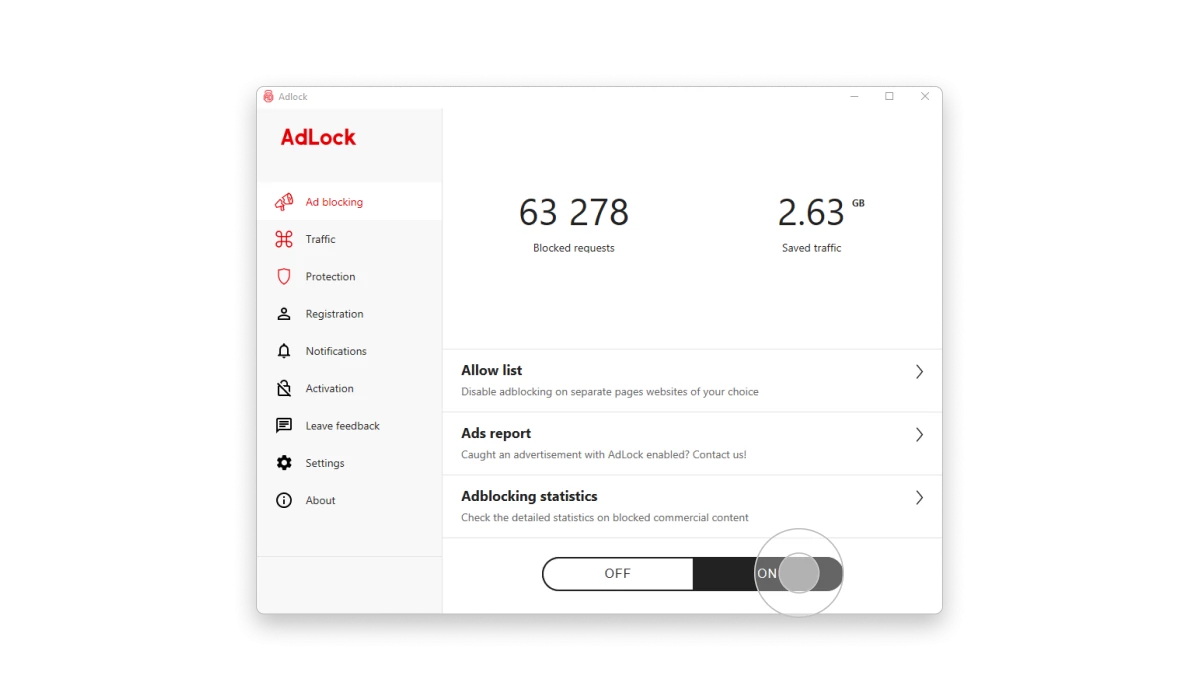
Why would you want to control Google ads by tweaking app permissions and ad center settings, when you can use kill two rabbits with one stone? AdLock elevates ad-blocking and tracking protection, sweeping away ads across browsers, apps, and games. One application does everything, from blocking Google ads to shutting off unwanted adware. We offer three sweet deals:
- $2.8/month billed every year;
- $3.49 with monthly payments;
- $0.81/month billed every five years
We guarantee you money back if you’re unsatisfied with our product. Follow these instructions to install and configure AdLock to get rid of Google ads:
AdLock will take over the installation process and suggest the perfect installation folder.
- Choose your plan and get your license key;
- Launch AdLock, click Activation, and paste your 9-digit license key;
- Click the Ad-blocking tab, find a gigantic on/off toggle, and switch it to the On position;
- Enjoy ad-free internet.
Your job is done from this moment, and AdLock starts its service. It will vehemently eliminate advertising throughout the computer and get automatic updates when needed.
Extra Tips to Turn Off Google Ads
We have many tips on turning off ads on Google if previous solutions are insufficient. In this section of our article, we’ll consider additional ways for you to stop seeing ads.
Use another browser other than Chrome
Other popular browsers like Firefox and Opera offer built-in ad-blocking and privacy features, but they’re somewhat limited. If you have privacy concerns, consider browsers like Tor, Brave, and Epic that prioritize top-tier privacy and ad-free experiences. With large user bases, these browsers ensure reliability, seamless surfing, and additional features like ad-blocking – all for free.
Use a private search engine
Private search engines claim to respect your privacy and not to track you, however, take their promises with a grain of salt. We have an article dedicated to safe, ad-less private search engines. If you lack time for reading, choose one of these three time-proven options:
- DuckDuckGo (Default search engine in the Tor Browser, btw);
- Kagi (a paid, ad-free, extra private search engine; offers limited search queries for free);
- Qwant (deletes searching history when the browser closes).
Use incognito browsing modes
Using private mode (Incognito) doesn’t block Google ads but deletes session data like cookies and history upon window closure. However, it doesn’t prevent tracking by your provider, allowing data collection. This reality often leads to an overestimation of the privacy benefits of incognito mode.
Conclusion
Since advertisement is the backbone of the Internet, search engines, websites, platforms, etc. will never provide a magic button that would remove all ads forever. Especially the giant — Google. Luckily, there are working solutions to block Google ads and you now know them. From tweaking the ad preferences to mute some advertisers to using the adblocker to completely turn off Google ads, you have a couple of methods at hand. Obviously, choosing an adblocker like AdLock is the best investment, especially given that it’s a multiplatform solution for all your devices. Give it a shot today and you won’t regret it!