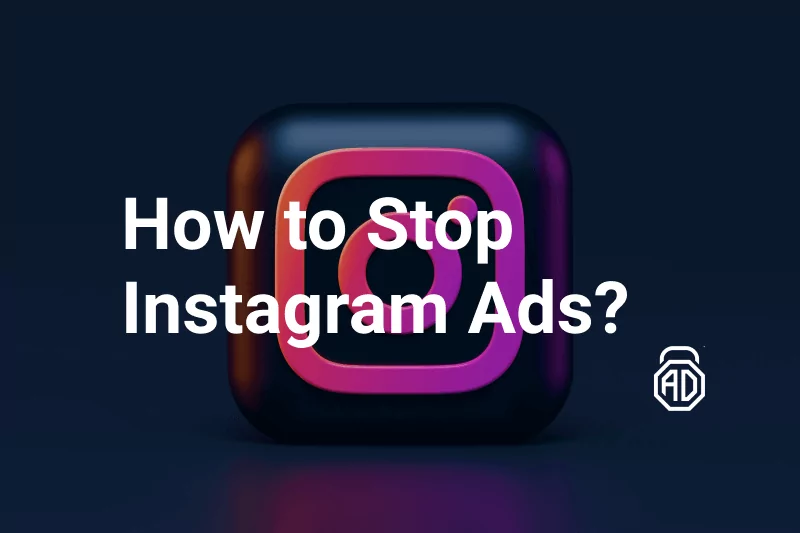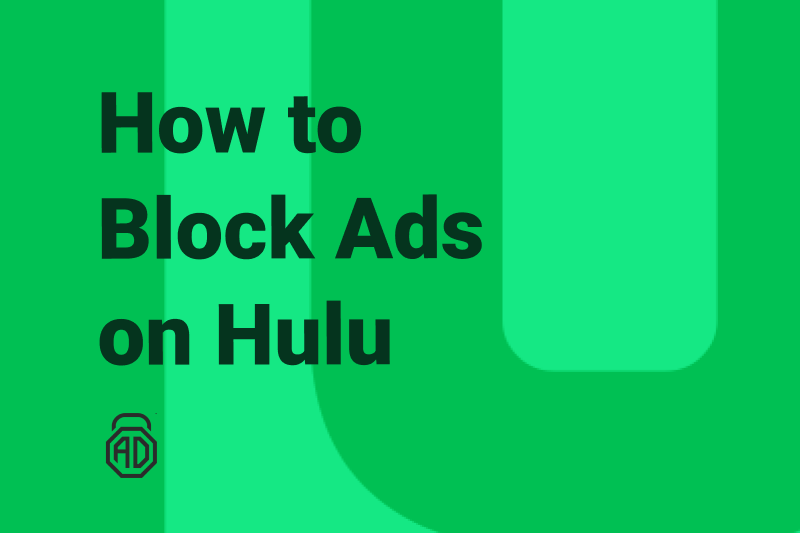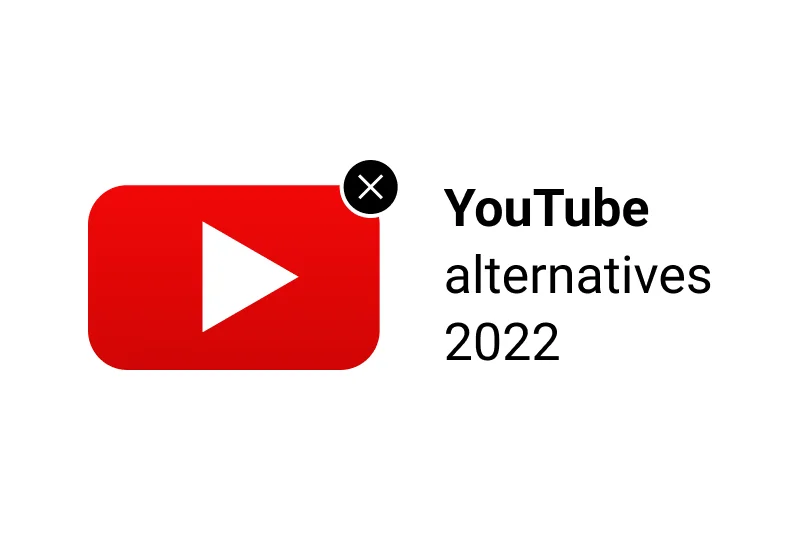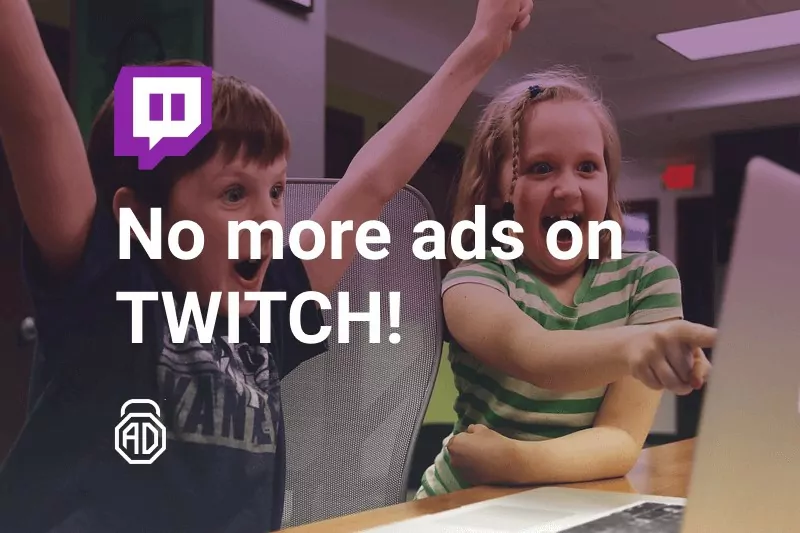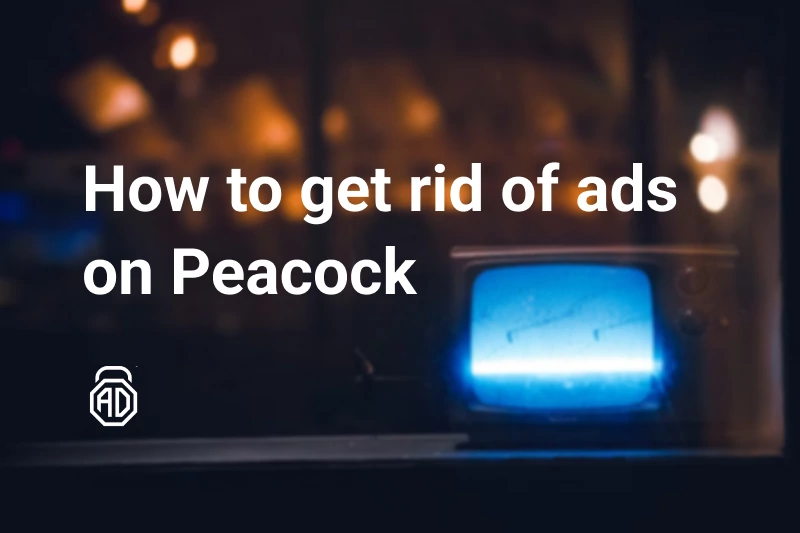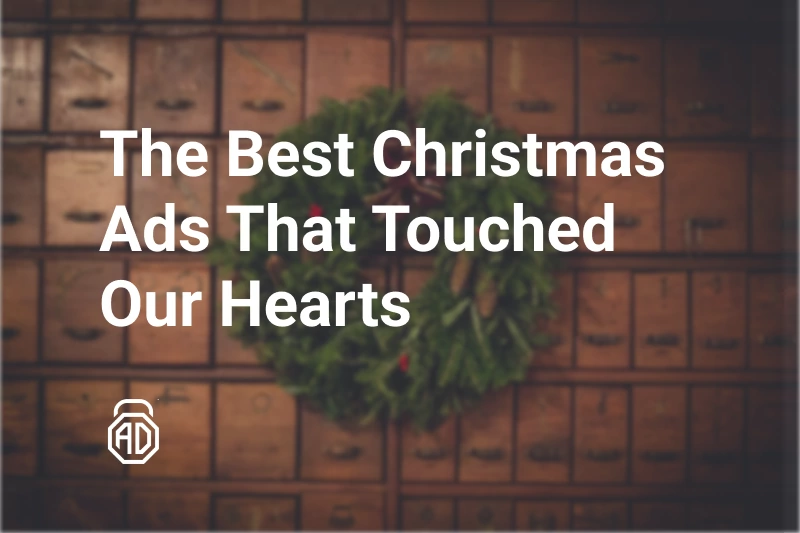How to Disable Video Ads Autoplay [2024 Update]
If ads were monsters, then automatically playing video ads would be the boss. You can hardly imagine something more annoying on the internet than these loud commercials that startle you every time. And the trend is that the number of websites providing automatically playing videos increases. Not necessarily do those videos try to sell you sketchy mobile games. They may only present the website or the services provided on that website. Nevertheless, they are annoying, unwanted, and sudden. This article will teach you how to stop video ads from popping up and disable HTML5 autoplay.
Contents
- How to Stop Video Ads Using AdLock
- Block Video Ads on Desktop Browsers
- How to Disable Video Autoplay in Google Chrome
- How to Disable Autoplay in Windows 10
- Turn off Autoplay Videos in Chrome on Android
- How to Turn Off Autoplay in Mozilla Firefox
- How to Stop Autoplay Videos in Opera
- How to Disable Autoplay in Microsoft Edge
- How to Stop HTML5 Autoplay in Safari
- How to Turn off Autoplay on Facebook
- How to Turn off Autoplay on Twitter
- How to Stop Autoplay Videos on Reddit App
- Conclusion
- FAQ
How to Stop Video Ads Using AdLock
YouTube abuses its power of the most popular video platform worldwide and forces autoplay ads more than any service out there. Luckily, there are ways of stopping this bullshit. Avoiding tons of unwanted autoplay ads in a snap. Read our article to find out how to watch YouTube without ads on Android.
The only way to block ads on video, news, and any other kind of website in all your browsers is to use an ad blocker. Though most browsers have options that provide tools to deal with the ads, those options are imperfect and have tons of buts. First, browsers don’t want to engage in an open confrontation with large advertisers. And second, since all major browsers are free, they naturally can’t afford a high-quality ad-blocking option as it requires both resources and time. The best way to get rid of annoying ads is to resort to our specialized ad-blocking tool, AdLock. It offers comprehensive solutions for computers and smartphones.
Block Video Ads on Desktop Browsers
We’ve rounded up the easiest ways to stop autoplay video ads on PC browsers, including Chrome, Firefox, Opera, and Safari. You can either mess with browser settings or rely on a good adblocker and forget about ads forever. It’s up to you.
How to Disable Video Autoplay in Google Chrome
If you are using Google Chrome as your primary browser, then you have three ways to block autoplay video ads:
- Muting the browser tab;
- Permanently muting the website;
- Disabling autoplay in Chrome flags;
Let’s consider these methods.
Muting the browser tab
Usually, autoplay videos take up to 30 seconds of loading timeout. While you are searching for the content you need, you open several tabs and start skimming the information. Your favorite music plays in the background, your mood is great. Then, suddenly, someone starts yelling at you “BREAKING NEWS! APPLES TURNED INTO ORANGES! TRUMP ATE 2 PIECES OF BREAD! NEW ANIME RPG IS OUT” and all that stuff. To find the tab that yells, you quickly check them for a small speaker icon, don’t you? And then what? You close the tab because you’re already pissed off. But here’s what you can do:
- Right-click the tab;
- Click the “Mute website/tab”.
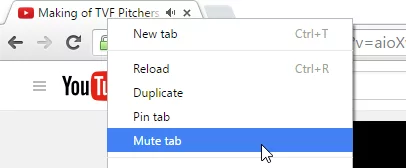
This works for pinned tabs as well. If needed, you can unmute the website repeating the same actions.
Permanently muting the website
You can mute websites permanently to prevent any video ads from automatically playing. To permanently ban autoplay ads on a website, you should:
- Right-click the “Secure” section to the left on the URL;
- Click the “Sound” dropdown;
- Check the “Always block on this site” option.
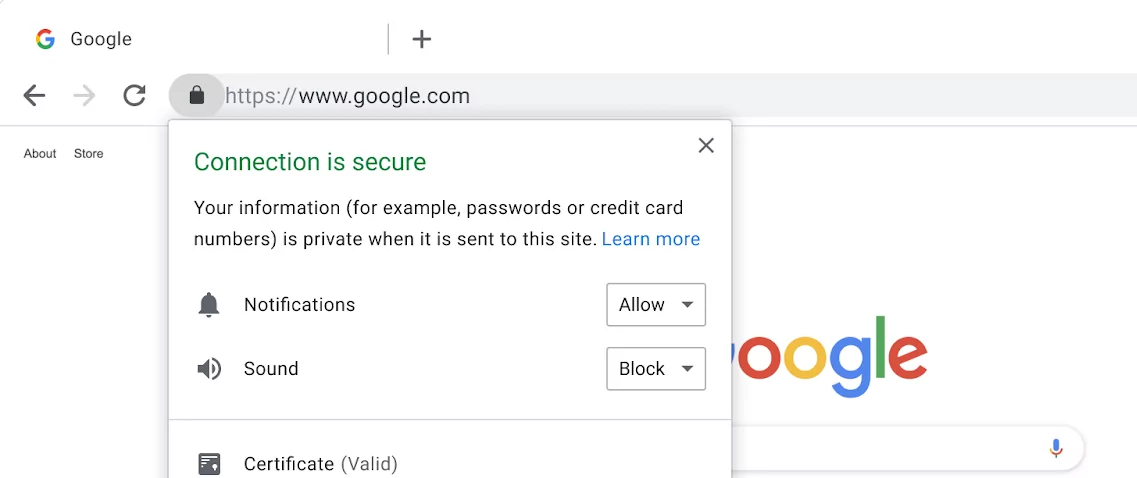
This method is good because you don’t need to worry about muting/unmuting the site each time you visit it.
Disabling autoplay in Chrome flags
There’s yet another way to block auto playback provided by Chrome developers. It’s quite easy and kinda works. All you need is to:
- Launch Chrome;
- Type in the Address Bar:chrome://flags/#autoplay-policy;
- Press the “Enter” button;
- Click the dropdown in “Autoplay policy”;
- Select “Document user activation is required” and relaunch the browser.
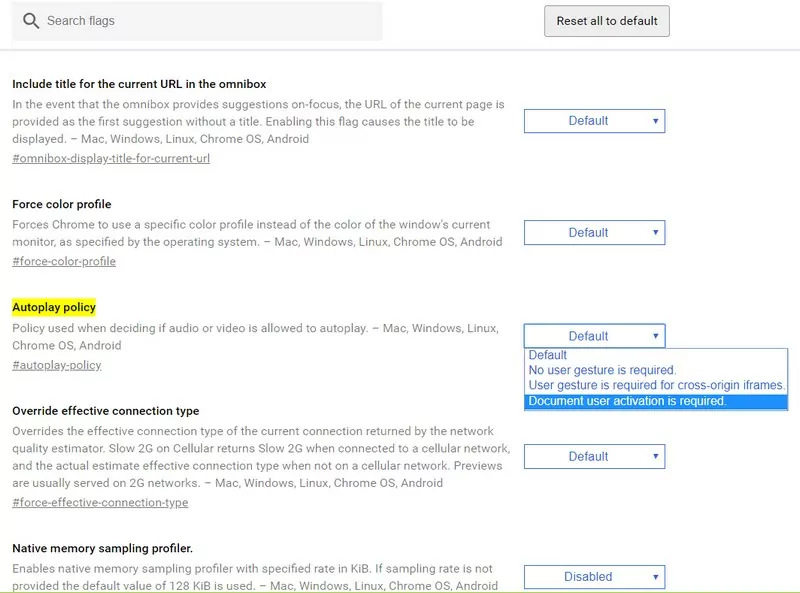 Although this method is effective as it blocks autoplay, you will still see idle video ads here and there. So better draw your attention to our special ad-blocking tool AdLock. We offer the best solution to ad-related issues for both computers and smartphones. If you want to block video ads on your computer, follow this link to download AdLock and then install it. Once you launch AdLock, it starts blocking all types of commercials. No additional actions are needed from you.
Although this method is effective as it blocks autoplay, you will still see idle video ads here and there. So better draw your attention to our special ad-blocking tool AdLock. We offer the best solution to ad-related issues for both computers and smartphones. If you want to block video ads on your computer, follow this link to download AdLock and then install it. Once you launch AdLock, it starts blocking all types of commercials. No additional actions are needed from you.
Turn off Autoplay for Videos with a Special Shortcut
While on the subject of dealing with browser settings and other workarounds, there’s a possibility of halting the autoplay videos through the following approach:
- Create a new shortcut — right-click the desktop, then hover “New” and click “Shortcut”;
- Locate the chrome.exe file — click the “Browse” button on the “Create shortcut” window and locate the .exe file (usually, it may be found in C:\Program Files (x86)\Google\Chrome\Application\chrome.exe). Select the file and press “Ok”;
- Do not hurry up to click “Next” as you should add “–autoplay-policy=user-required” right after the path to the executable file. It should look like this:
“C:\Program Files (x86)\Google\Chrome\Application\chrome.exe” –autoplay-policy=user-required - Name the new shortcut the way you like and press “Finish”.
After you’re done with this stuff, you may go and check any website you caught auto-playing videos and see the result for yourself.
How to Stop Pop-Up Videos in Chrome
To stop pop-up videos in Chrome, you need to adjust privacy settings. Please, follow these instructions:
- Click the three-dot icon at the top right corner of the Chrome browser and choose “Settings“;
- Find “Privacy and Security“in the opened window and click on it;
- Find and click “Site settings“;
- Scroll down to the option “Pop-ups and redirects” and click on it;
- Under the heading “Default behavior”, check the option “Don’t allow sites to send pop-ups or use redirects”.
How to Disable Autoplay in Windows 10
There’s a simple way to disable autoplay on windows 10 computers via a couple of actions. Here’s how:
- Click the Windows icon or just press the Windows button on your keyboard;
- Type “Autoplay” in the search field and then click the “Autoplay Settings” option;
- Locate the “Autoplay For All Media And Devices” option toggle and switch it off;
- Switch off the AutoPlay defaults for removable drives and memory cards to “Take No Action”.
How do I stop videos from automatically playing in Windows 10?
As the instruction from Microsoft support goes, here’s how users may stop Shockwave ActiveX Control on Win10:
- Open the Control Panel;
- Proceed to “Network and Internet” and select the “Internet Options” item;
- Go to “Programs” and press “Manage add-ons”
- Locate the “Adobe Systems Inc.” item and disable the “Shockwave ActiveX Control” under it.
Turn off Autoplay Videos in Chrome on Android
On Android, the setting allowing to disable autoplay video is hidden deep inside Chrome’s settings. Let us show you the way.
- Tap the overflow menu (“⋮”) on Chrome;
- Tap “Settings” and select “Site settings”;
- Locate “Media” at the bottom of the list.
- Find the “Autoplay” option;
- Toggle off the autoplay feature.
Use the images below to help if you get lost along the way.
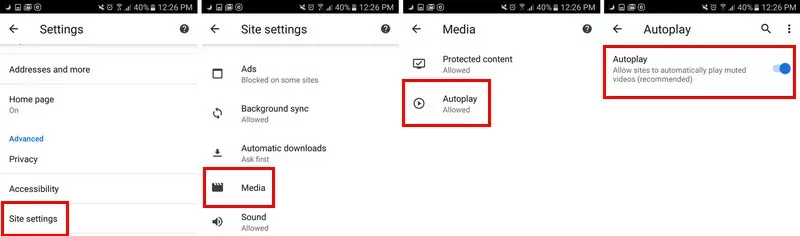
Remove Video Ads from Android
To stop video ads on Android, download AdLock from here and follow the instructions to install the application on your smartphone. Now launch the application to complete the four steps of adjusting.
- Launch AdLock and tap a hamburger menu at the top left corner of the screen and choose Settings.
- Tap Check for Updates and tap UPDATE in the next window.
![]()
- Go to the AdLock tab and tap a big red button INSTALL CERTIFICATE to enable HTTPS filtering. If you ignore this step, ad-blocking will be either average at best or impossible at worst.
- Verify your identity in the following window by scanning your fingerprint, setting a graphic key, or creating the password.
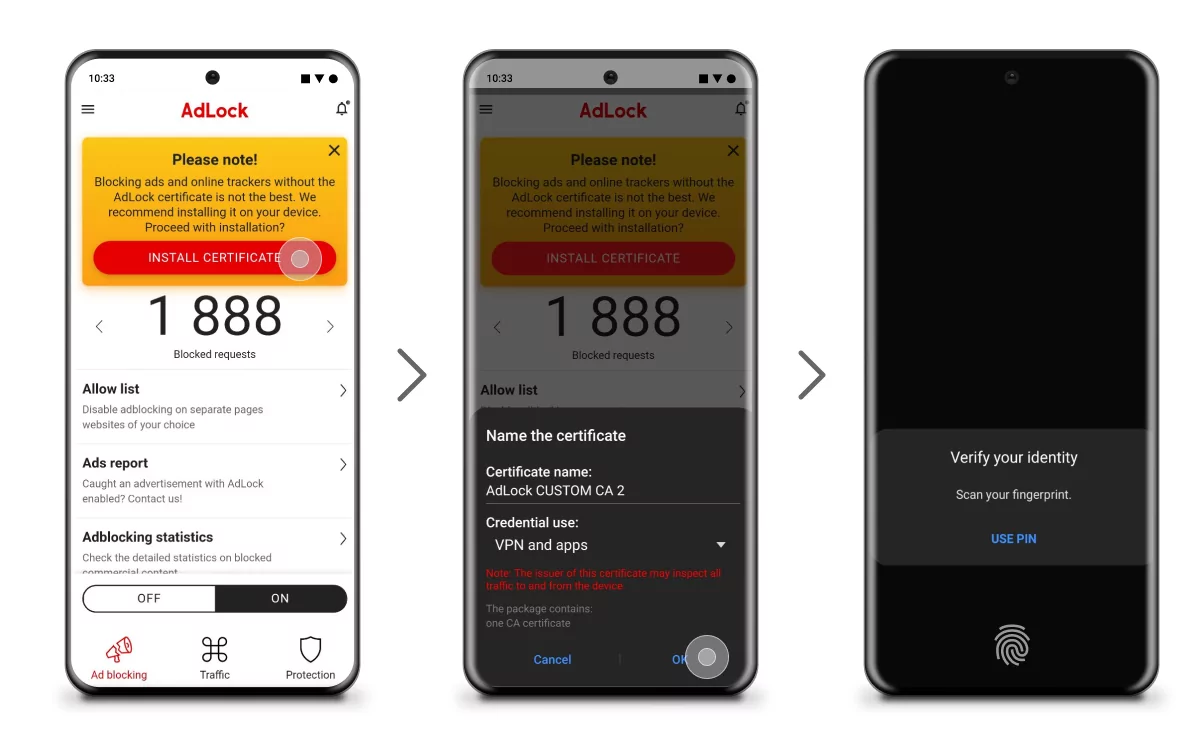
That’s it! From now on, you can block video ads on Android with no hustle!
How to Turn Off Autoplay in Mozilla Firefox
To stop autoplay videos in Firefox you will need hidden settings. Launch Mozilla Firefox and in a new tab paste this path about:config?filter=autoplay. Mozilla will try to scare you with this warning window: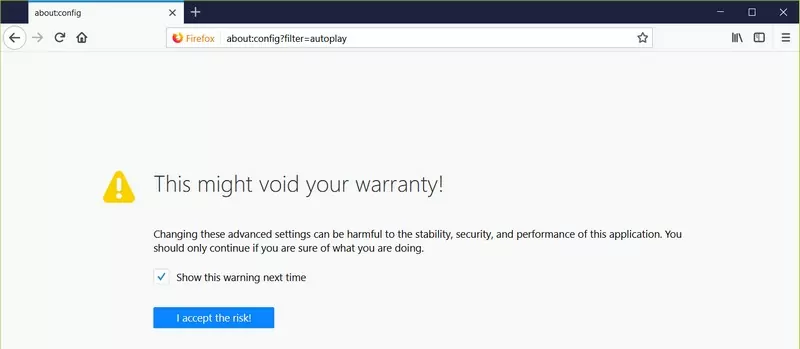
But you don’t have to worry, messing with autoplay settings won’t affect the workability of the browser. Go ahead and press I accept the risk! Uncheck the box Show this warning next time to skip this step in the future. Double-click on media.autoplay.enabled;true to change it from true to false. Once you’ve done that, the line will appear bold, and the status will change from default to modified. The second line media.block-autoplay-until-in-foreground;true is fine leave it as it is.
How to Stop Autoplay Videos in Opera
There is no special guide on how to stop video ads in the Opera browser because it is based on Chromium. We will apply the same settings as in Google Chrome.
- Step 1: deactivate Flash
Click the Easy setup button and go to Browser settings![]()
Scroll down to Advanced->Content settings->Flash. Switch the toggle to Block sites from running flash or to Ask first (recommended).
- Step 2: block pop-ups
Go to Browser settings->Advanced->Content settings->Pop-ups and redirects->Blocked (recommended).
How to Disable Autoplay in Microsoft Edge
Here are simple manipulations that will help you to stop videos from automatically playing in Microsoft Edge:
- Launch Edge and type “edge://flags/” to the address bar;
- Search for “autoplay” and enable the “Show block option in autoplay settings” option;
- Restart the browser;
- After restart, type or copy-paste “edge://settings/content/mediaAutoplay” to the address bar;
- Set the “Control if audio and video play automatically on sites” to Block.
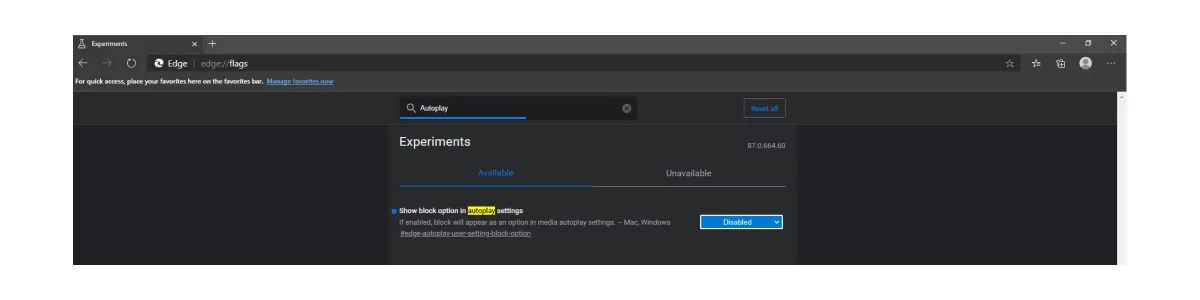
Through these adjustments, you’ll stop media in Microsoft Edge from automatically playing.
How to Stop HTML5 Autoplay in Safari
To stop video ads from automatically playing on iPhone, do the following:
- Click the Safari tab and choose Preferences, then click Websites.
- Click Auto-Play option and under the blank window find When visiting other websites and choose Stop media with sound.
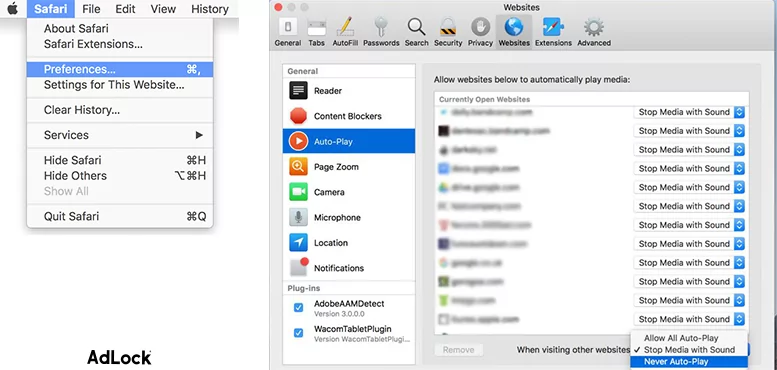
How to Turn off Autoplay on Facebook
Facebook’s autoplay is something else. Oftentimes, even hassling with browser settings doesn’t affect Facebook. To stop Facebook video ads autoplay, you should:
- Log in to your Facebook account;
- Select the down arrow in the upper-right corner, then select “Settings”;
- Select “Videos”;
- Click the drop-down menu to the right of Auto-Play Videos, then switch “Off”.
Note, that turning off Facebook Autoplay in a web browser will not affect the settings in the mobile app. So, let’s consider how to Turn off Facebook autoplay on Android smartphones and iPhones.
By the way, in one of our articles we talked about how to block Facebook video ads.
How to Turn off Autoplay on the Facebook App for Android
- Launch the Facebook app;
- Tap the hamburger menu (“☰”);
- Scroll down and tap “Settings & Privacy”;
- Tap “Settings”;
- Scroll down and tap “Media and Contacts”;
- Tap “Autoplay” and select “Never Autoplay Videos”.
How to Turn off Autoplay on the Facebook App for iPhone
- Launch the Facebook app on your iPhone;
- Tap the hamburger menu (“☰”);
- Scroll down and tap “Settings & Privacy”;
- Tap “Settings”;
- Scroll down and tap “Media and Contacts”;
- Tap “Videos and Photos”;
- Tap “Autoplay” and select “Never Autoplay Videos”.
How to Turn off Autoplay on Twitter
Twitter autoplay is irritating, especially for people with a limited mobile Internet plan. Here are adjustments that would turn off autoplay video ads on Twitter:
On browsers
- Click “More” and then “Settings and privacy”;
- Proceed to “Data usage”;
- Select the “Autoplay” setting and switch it off.
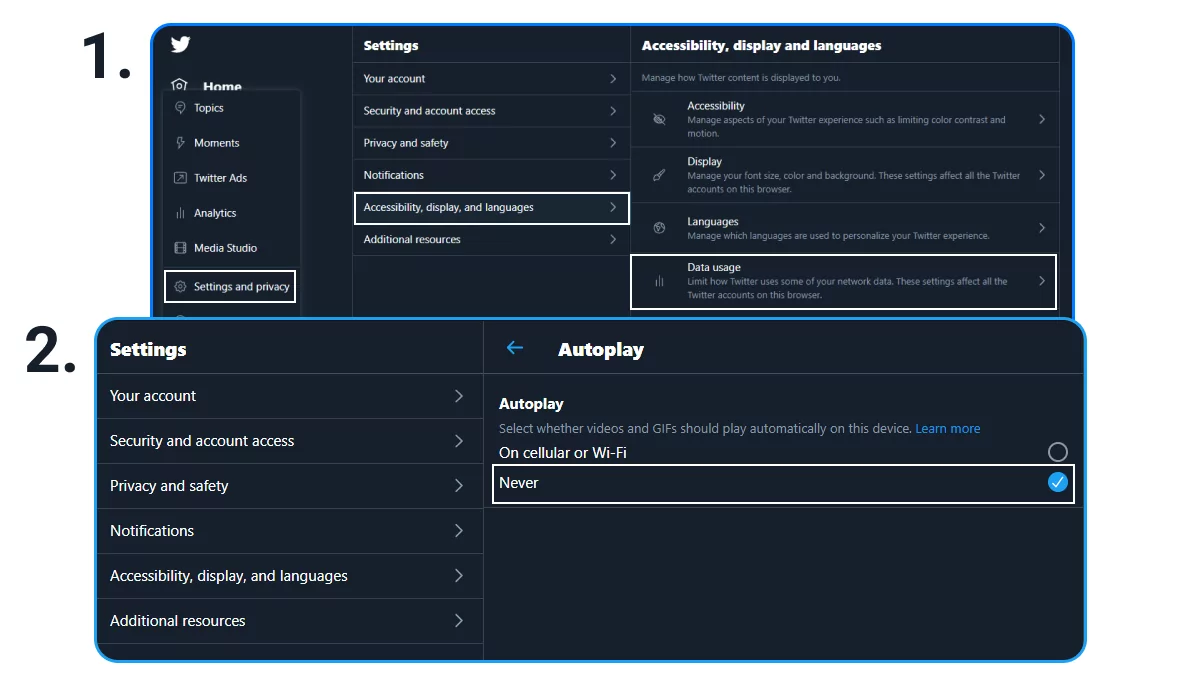
On iOS/Android app
- Click the profile picture;
- Select “Settings and privacy”;
- Navigate to “Data usage,” tap “Video autoplay” and set it to “Never.”
How to Stop Autoplay Videos on Reddit App
Reddit is quite a popular web resource with thousands of topics to read. Frequently, people idle away time while on the road, so mobile traffic is quite limited, and every megabyte is precious. To block video ads on Reddit:
- Tap your profile picture;
- Tap “Settings”;
- Under “View Options,” tap “Autoplay”;
- Tap “Never” to turn autoplay off.
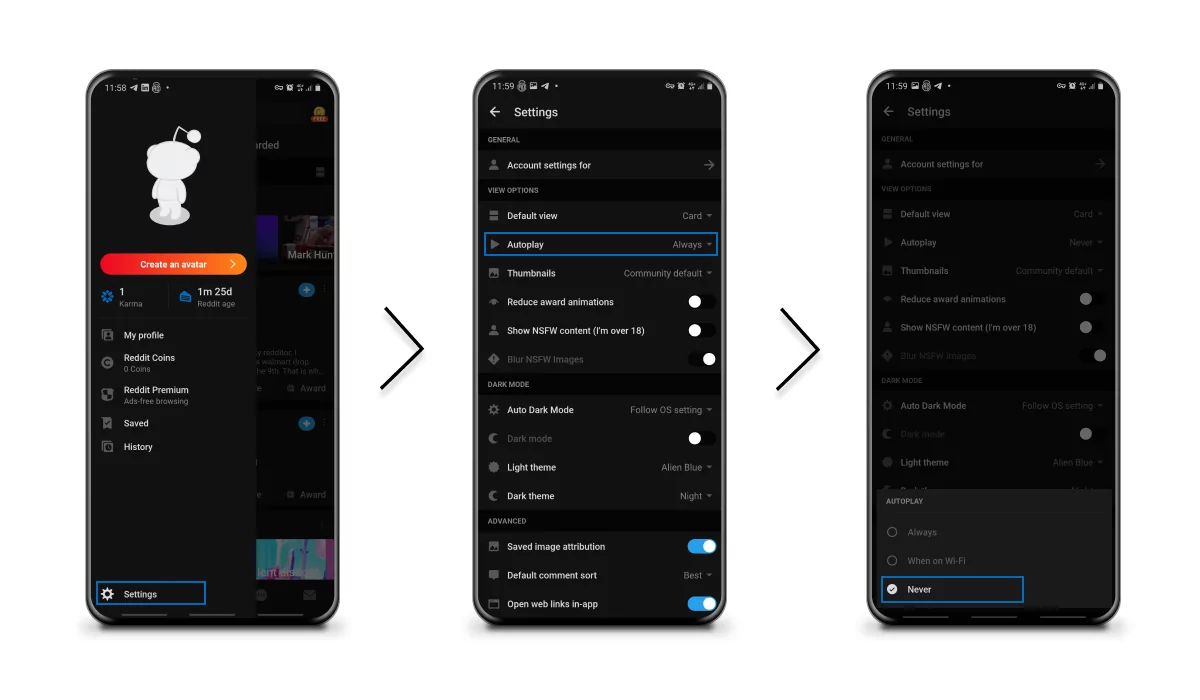
You may enable the “On Wi-Fi” option if you’re okay with autoplay but only when connected to Wi-Fi.
Conclusion
Now you know how to stop ads from automatically playing on websites. Keep in mind that instead of messing with the setting each time a new ad format appears and starts to drive you up the wall, the wise choice is to stick to a reliable adblocker. Say goodbye to commercials with AdLock.
AdLock — a wise choice.
FAQ
How to stop pop-up videos on websites?
Though Coalition for Better Ads is strictly against all kinds of pop-ups, websites continue to serve them. Luckily, browsers offer an inbuilt solution for that unfortunate problem. Earlier in the article, we have already explained how to block pop-ups in Google Chrome. In this block, we will cover the rest of the popular browsers.
Mozilla Firefox
- Click a hamburger menu at the top-right corner of the browser window and select “Options “or “Preferences” if on Mac;
- In a pop-out window, click “Privacy & Security”;
- Scroll down until you find “Permissions”;
- Check the “Block pop-up windows” box.
Safari
- Open Safari
- Click “Safari” in the top-left corner of the menu bar, and in the drop-down window, select “Preferences”;
- Click the “Websites”, find “Pop-up windows”, and choose “Block” or “Block and notify”.
Microsoft Edge
- Open Edge
- At the top-right corner of the browser window, click the three-dot icon to open the menu;
- Find and select “Settings”;
- Find and click “Cookies and site permissions”;
- Scroll down to “Pop-ups and redirects” and turn the toggle switch on next to “Block”.
Opera
- Open Opera
- At the top-left corner, click “Opera” or the icon of Opera and click “Settings”;
- Under Privacy protection, click the switch next to “Block ads”. That feature will block pop-ups as well.
How do I stop video ads from automatically playing?
All modern browsers have default settings where you can disable video autoplay. This article covered how to stop autoplay ads in Chrome, Opera, Mozilla, Microsoft Edge, and Safari browsers. At the article’s start point, you’ll find a clickable menu from where you can go to instructions to your browser of choice.
If you want to eliminate any ads in the browser, choose one of our guides on how to block ads in Chrome, Mozilla, Opera, Edge, and Safari.
How to stop CNN videos from automatically playing?
Users know that CNN randomly launches preview and commercial videos on its page and find this unacceptable. Luckily, we’ve got a solution to this issue.
- Go to “Preferences” and then “Settings”;
- Click the “Advanced Settings” at the bottom;
- Click “Privacy” and then “Content Settings”;
- Proceed to “Plugins” ad choose “Manage Exceptions”;
- Create a new exception: [*.]cnn.com;
- Set its behavior =”Block”;
- Press “Done” and relaunch your Chrome.
The above method will help you stop CNN video autoplay so you won’t get bombarded by adverts.
Firefox:
- Open Menu, go to “Addons”, then “Plugins” and “Shockwave Flash”;
- Set it to “Ask to activate”.
This way, you’ll deactivate autoplay and have to click the video frame to activate the playback.
How to stop ads from automatically playing on Facebook?
There are three ways to stop ads from automatically playing on Facebook:
- Adjusting settings in your Facebook account;
- Disabling autoplay in the browser for the desktop version of Facebook;
- Turning off autoplay in the Facebook app settings.
This article covered all three ways, so please scroll up and find your instruction.
You can also block all ads on Facebook altogether with the AdLock ad blocker. Choose AdLock for iOS, Android, Windows, or macOS, depending on what platform you use to browse Facebook.